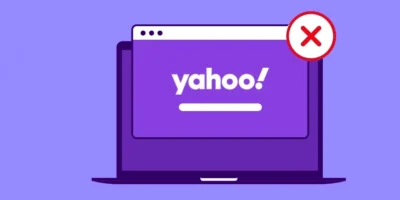We outline step by step how to unblock numbers on iPhone, Android, Samsung Galaxy and more using the Contacts or a whitelist.
Not all of the calls you receive are actually the calls you want to receive. However, in this day and age, it is inevitable to receive unexpected and unwanted calls from an insurance company, robocalls, or a telemarketer trying to increase sales by offering some special offers. This is most often why you need to block numbers. But sometimes you need to block friends, family or ex-partners … and it may be that later on you need to unblock them when you are ready to receive calls from them again. Also read how to block phone numbers and ‘No Caller ID’ on cell and landline.
How to unblock numbers on iPhone: step by step
In the past, you may have barred or blocked an unwelcome caller so that your iPhone would no longer “let them through” to speak to you. You will therefore no longer receive calls from the blocked phone number, SMS or invitations to Facetime calls on your iPhone. But now things are different and you want to know how to unblock numbers on iPhone to speak to them again. Follow our steps below for how to unblock numbers easily and simply.
- Launch the Settings app, tap “Phone,” then tap “Locked”.
- You will see all contacts and contact channels (phone number and email addresses) that you have currently blocked:
- By tapping on “Edit”, you can now release individual contact channels again by tapping on the red point and thus canceling the block again:
- Finally, tap on “Done” and the block is lifted – you can be reached again for the previously blocked contact via the released contact channels.
How to unblock numbers on Android
Android doesn’t show calls from blocked numbers in your call history. So rather proceed as follows.
- Open the phone app.
- Tap on the ” More ” symbol .
- Tap Settings> Blocked Numbers.
- Next to the number you want to unblock, tap the Unblock icon.
How to unblock a number on the Samsung Galaxy
- First, go to the Samsung Galaxy home screen and tap the phone app icon. This will start the dialer or phone application.
- In the Phone / Dialer screen, select the Contacts tab. Just scroll to the bottom of the screen and tap on Contacts. A list of all of your saved contacts is displayed.
- At the top right of the screen, tap the quick menu icon. It is represented by a three-point figure right next to the search symbol or the magnifying glass. A list of the submenu items is displayed in a pop-up menu.
- Tap Settings to continue. The Call Settings menu is displayed. In this menu you will see a list of the relevant options for managing phone calls.
- Tap Block Numbers. This will give you access to the screen where you can block calls and messages from specific phone numbers. Blocked contacts are then listed in the lower part of the screen with the block numbers.
- To remove a number from the blacklist or unblock a phone number, simply scroll down to the list and tap the minus sign next to the phone number you want to unblock.
- The number will then be removed from the black list.
Using the blacklist and whitelist
Anyone who has a Samsung smartphone or another Android device can access the “blacklist” function. You can find out what this option brings and what settings you can make here.
The blacklist offers the possibility to record certain phone numbers. The corresponding phone numbers are automatically blocked . This is a great way to stop stalkers and recurring advertisers. The blacklist is available from Android KitKat.
- To set up the blacklist, go to the device settings.Look for the call settings.
- Here you will find the option “ Reject call ”.
- Activate the “List” for “Automatically reject” so that the blacklist is used for blocked calls.
- Now look for the “List for automatic rejection” area. Here you can edit the blacklist.
- Add all phone numbers here that you should no longer call you. The callers are now automatically forwarded to your mailbox.
To whitelist – delete from the blacklist
Of course, you can also simply delete numbers from the blacklist:
- Opens the settings to find the “Call Settings”.
- At the top there is the entry “Reject call”. Select this one.
- In the next submenu there is the “List for automatic rejection”. This is where the blacklist is hidden along with all blocked numbers on the Samsung device.
- If you want to unblock a number, first tap the trash can icon in the top right corner.
- Now check the numbers that you want to delete from the blacklist.
- Confirmed with “Delete”.
- The contacts can now call you as usual.
Depending on the device and Android version, the way to edit the blacklist may differ. However, the options can always be found in the settings for “Calls” or via the “Phone” app. So there you should look out for the caller blacklist.
Stay away from call blocker apps
There are call blocker apps that promise the functionality described above to block and unblock numbers. However, since these apps get access to your contacts and your phone app, they should be used with caution. The developers can use the authorizations to call expensive service numbers. You can also use the contact details of your friends commercially. In this way, the purpose of such apps would backfire.