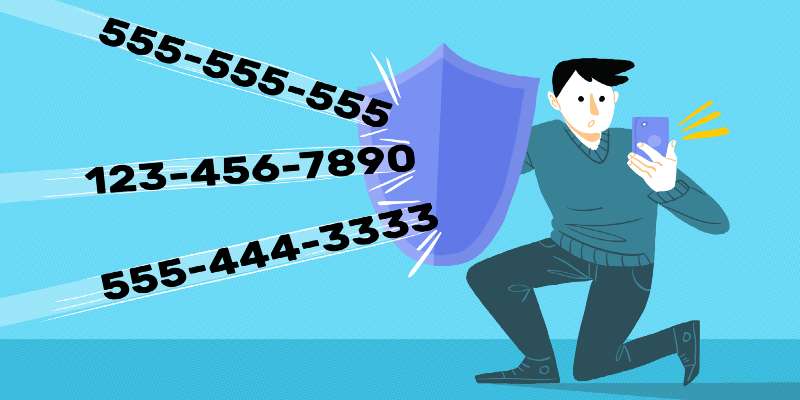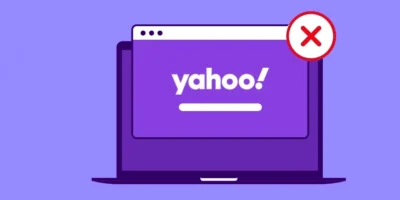Blocking a phone number is necessary if someone is harassing you all the time. This can happen in both private and business life. Fortunately, blocking the number is pretty easy. This guide will show you steps for how to block phone numbers and ‘No Caller ID’ on iPhone, Android, Verizon and landlines.
In addition to spam calls from telephone vendors, there are plenty of other reasons why you want to block a number on your mobile phone. The easiest way to avoid unwanted calls is not to receive them in the first place. This is relatively easy in the iPhone and Android smartphones, also for Verizon and other services. Blocking on a landline is also possible.
How to block phone numbers and ‘No Caller ID’ calls
We outline in the sections and steps below how to block a number on a cell phone, how to block your number on a call to a landline, and how to
block calling number when you are making the call and don’t want to show your caller ID.
The quickest way to block a number on your smartphone is if it has already called you. Then you just need to tap it in the call list and you can transfer it to the blacklist. We give specific details below for iPhone, Android and Verizon.
How to block a No Caller ID call
If you do not want to receive calls from strangers or advertising agencies with withheld phone numbers, you need to know how to block No Caller ID calls. Fortunately, there is such an option in the iOS and Android settings. We’ll show you how to block No Caller Id on iPhone and Android so you can avoid anonymous calls.
Block anonymous calls on the iPhone
There are two different ways to block anonymous calls on the iPhone, depending on the iOS version. The simpler method is provided by iOS 13 (or higher). Also learn
how to block emails on iPhone and iPad in iOS, iCloud, Gmail, Outlook.
- Open Settings, scroll down and choose Phone
- Activate the ‘Mute unknown callers’ slider so that it is highlighted in green. IOS will now block anonymous calls.
With older versions, from iOS 8 , the whole thing is unfortunately not that simple. Here you have to reach into your bag of tricks to block anonymous calls:
- Open the Contacts app and tap on the plus symbol in the top right to create a new contact.
- Enter “Anonymous” for the first name and a “+” for the telephone number .
- Confirm the contact with done and switch to the settings .
- Scroll down to Phone and select here Locked
- Tap on Add Contact and enter the previously created contact Anonymous Now all unknown callers will be blocked by your iPhone.
Block anonymous calls on Android
The Android operating system also offers the option of blocking anonymous callers. Unfortunately, the way always differs a bit, depending on whether your smartphone is from Samsung, Huawei or another manufacturer. We’ll show you an example here:
- Open the Contacts app on your smartphone and tap on the three dots in the top right corner.
- Choose the settings from, tap Call Settings , and then click lock numbers .
- Activate Block anonymous calls . Now Android will automatically block all unknown numbers.
How to block phone numbers: iPhone and Android
How to block phone numbers on iPhone
You can also block all strange numbers in the iPhone by default. However, this means that those callers who call you about an appointment and are not in your contacts are also rejected. Alternatively, you can use the steps below for how to block a call on iPhone to block numbers that call you or that are already in your Contacts. The method for how to block phone number on iPhone also works via the phone app and Call List as well as Contacts.
How to block calls on iPhone and how to block a contact on iPhone
Open the phone app. Depending on what you want to block, tap on ” Call list ” or ” Contacts “. The call list can also contain numbers that are not in the contacts. Tap on an entry and then scroll all the way down. There it says in red “ Block caller ”. Tap it and then again on “Block contact “. From now on this number will no longer be able to call you.
Quick guide: Block number from the iPhone phone app
- Open the Phone app on your iPhone and find the call or contact you want to block.
- Tap the contact and scroll down .
- There you tap on ” Block caller ” and confirm your request again.
Quick guide: Block number via settings
- Open the iPhone settings and tap on ” Phone “.
- Now select ” Blocked Contacts “.
- Now tap on ” Add contact … “. You will then be directed to your contacts.
- From there, select the contact you want to block.
Unblock a number again
To unblock it, open Settings and tap on ” Phone “.
There you open the option ” Block and identify calls “.
All your blocked contacts will now be displayed here. If you slide one of the contacts to the left with your finger , the ” Unblock ” button appears . Tap on it and the contact can reach you again. Alternatively, you can tap ” Edit ” in the top right corner and release the contacts again using the minus symbol.
How to block your number iPhone
There are situations where you would rather not disclose your phone number directly. But no matter why you prefer to remain anonymous, there are two ways for how to block caller id on iPhone that allow you to suppress your own number so the person or business you are calling does not see it: 1) Only suppress phone number for individual calls, and 2) always suppress phone number. Also interesting is how to restore iPhone to factory settings: iPhone 12, 11, X, 8, 7, 6, SE
Only suppress phone number for individual calls
It is possible to suppress your number only for individual calls. Note: You can also save certain phone numbers in the contacts with this prefix. This means that your number will only be permanently withheld for these specific people.
Always suppress phone number
Step 1: Open the phone under Settings
Open Settings on your iPhone. Scroll down a little further and tap on ” Phone “.
2nd step: Tap my caller ID
Tap the ” calls ” “to Send my caller ID “.
3rd step: Deactivate Send caller ID
To suppress the number, tap the button on the right. The button is then no longer green, but has a white background and the function is deactivated.
How to block numbers Android steps
Basically, you can block any number in the phone app that is in the contacts or has called once, as the simplest method for how to block call on android. If you want to “preventively block” a number, i.e. before it calls, you only have the option of either adding it to your contacts and then blocking it immediately, or you can set your mobile phone to reject all unknown callers.
Steps on Android how to block calls
How to block callers in Android: Tap on the ” Phone ” app as if you wanted to start a call. There either tap on ” Call List ” to block a certain caller in the future, or on ” Contacts ” to block a person from your contact list. Now tap on the profile picture next to the number to be blocked. In the next window tap on the three dots (⁝) at the top . A menu opens and there you tap on ” Block numbers “. Now you will be asked again whether this number should really be blocked. You can also report it as spam right away. Then this number can no longer call you.
Quick guide: Block numbers from the call list
- Open the phone app on your Android smartphone.
- Tap the caller you want to block. Hold it down.
- A small window will appear. There you select ” Block number “.
- Confirm again by tapping on ” Block “. The number you dialed is now blocked . It will appear in the list of blocked contacts within the People app.
Quick guide: Block number from the Contacts app
- Open the Contacts app on your Android smartphone.
- In the top right, tap the three dots . With newer Android devices you now have to select the item ” Settings “. This is not necessary for devices up to and including Android 7.
- Then select ” Blocked Numbers “.
- Then press ” Add number “.
- Now you can enter the number you want to block. Confirm by tapping ” Block “. The number will now be blocked and will appear in the list of your blocked contacts.
How to block numbers on Verizon
The provider Verizon has an easy method system for number blocking on cell phones or landlines.
How to block number on verizon: Block calls to your cell
Verizon allows users to block up to five lines on their phone or family plan for 90 days for free. You can do this either on a desktop computer or through the Verizon app.
Desktop quick guide:
- Sign in your account at My Verizon.
- Head to the ‘block’ page.
- If your account has multiple accounts (whether cell phones or landlines) select the one you need to block calls for.
- Click on the ‘Block Calls and Messages’ button.
- Enter the number you want to block calls for.
- Click Save.
Verizon App quick guide:
- Open the app.
- Click on the navigation menu.
- Click on ‘Devices’.
- Click ‘Manage’.
- Click ‘Controls’.
- Click ‘Call and Message Blocking’.
- Enter your password.
- Click ‘Add Number’.
- Enter the number.
- Click ‘Block Number’.
Use a third party app
Alternatively, you can use special “call blocker apps” to specifically block number ranges, area codes, special telephone numbers and even callers from certain countries.
Block phone numbers and entire number ranges with one app
The method described is good if you know the numbers that are to be blocked. So-called “blacklist apps” can work a little more foresight : There you can, for example, specify where a number should begin with in order to block everything behind it. In this case, entering “+44” would block all calls from England and the beginning of “+4930” would block all calls from Berlin.
The app with the awkward name ” Blocks calls and SMS – Calls Blacklist ” does a good job here. It can specifically block certain phone numbers, but also numbers that have a certain beginning or contain an undesired sequence of numbers. This makes it possible, for example, to block all extensions of a company with one entry. Every blocked caller receives a busy signal.
A log shows you what was successfully blocked and a “schedule” can block calls to these numbers within a certain period of time. In the “white list” you enter numbers that must not be blocked under any circumstances. So if you block all of England because of the spam calls, you can still let selected contacts through. The free version of the app can do everything you need, for a one-time fee you get the ad-free pro version with additional features.
How to block numbers on landline
How to block a phone number on landline services is a little more complicated that blocking on a cell phone.
Use a device
One of the simplest methods for how to block phone number on a landline is to use a call-blocking device. You connect this between the wall plug and the phone, and it will then block any numbers you designate. The devices are easy to set up, however, they are not cheap — often costing up to $100.-
National Do Not Call Registry
If you’re dealing with a variety of spam calls from many sources, you can follow the first crucial step for how to block landline number — your own number, that is — so that spammers can’t call it. Add your number to the National Do Not Call Registry which has been set up by the Federal Trade Commission to stop spam calls and unwanted sales calls. Unfortunately, only reputable companies comply with the Registry, so illegal spammers will still call you. You should also read up on
how to stop harassing phone calls: steps to take and how to report them
Service provider
Your telephone service provider may offer call-blocking functions, and sometimes these are free services that are part of your phone plan. And if your landline is an internet-based (VoIP) phone, there may also be some functions that your internet provider also offers that you can just activate online.