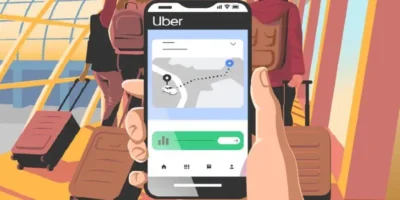This step-by-step guide will show you how to restore your iPhone to factory settings with steps for iPhone 11, X, 8, 7, 6 and SE.
Find more technology and software guides, tips and advice
There are some situations when the Apple iPhone internal memory should be completely erased. For example, if you want to give away or sell your Apple iPhone.
The following scenario: You will soon receive a new iPhone and want to give your old device to a friend. Before you pass on the iPhone including all pictures and messages, we recommend a “hard reset”. A “hard reset” is usually a process of resetting to factory settings. This allows you to delete all data on your iPhone and reset the device to its original state.
Many users also use the “hard reset” if the iPhone has “hung up” or the installed iOS version causes problems. We’ll show you step by step how you can easily reset your iPhone to factory settings.
How to restore iPhone to factory settings in 3 steps
Step 1: Backup data from iPhone
Before you get down to it and erase all data from iPhone, you should back it up first. This works best in the form of a backup. Apple provides two methods: backup via PC or Mac and backup via iCloud.
The best way to save the data on the computer is to use iTunes and navigate to the corresponding iPhone in the “Places” tab. Under “General” you will now find the point “Backup”. Tip: It is best to choose the encrypted backup to protect private data.
Backup via the iCloud is more convenient, as this can be initiated directly on the iPhone’s iOS menu. The prerequisite is that the Apple smartphone is connected to the Internet. The menu item “iCloud” can be found in your own user data in the settings. Click on “Create backup now” to start the backup.
Step 2: Sign out of iCloud
Once you have backed up your data, sign out the old device from iCloud before doing a factory reset on the iPhone. Otherwise your data on the iPhone and in the iCloud will be deleted and no longer recoverable.
To do this, proceed as follows: Tap on “Settings” and then on “iCloud”.
Scroll down and tap Sign Out. Tap “Sign Out” again to confirm the action. Finally, this process is confirmed by entering your PIN number (Apple calls this the restriction code).
Step 3: reset iPhone
Once you have done the above, you can reset the iPhone to factory settings. The settings for this can be found in the iOS menu under “General” and here under “Reset”.
Here you can now select the type of reset you want to do (see list below). If you have activated “Find my iPhone”, you will be asked to enter your Apple ID and password. When asked for your passcode in the next steps, enter it too. From the next step there is no going back.
You now have a wide choice of how or what you want to reset on your iPhone or iPad. In addition to deleting all data before a sale, you can also use the function to quickly free up memory or just restore the dictionary, which helps with word completion or correction suggestions when typing on the keyboard, to its delivery status. In iOS 13 there are already six different options:
- Reset all settings: Only the settings made by the user are reset.
- Erase Contents & Settings (the factory reset): Erases the settings and all added data on the iPhone.
- Network settings: Deletes the network settings, such as saved WiFi hotspots and their passwords.
- Keyboard Dictionary: Clears the terms and words you added to the keyboard dictionary.
- Home screen: Resets only the home screen to the factory settings.
- Location & data protection: Resets the settings that you have made for location services and data protection.
If you highlight one of the options, you will first be asked to enter your PIN. Then the option “Reset” and alternatively “Cancel” appear at the bottom of the display. If you click on “Reset” here, it happens — the iPhone does not ask again whether you really made the right choice. So be careful here.
If you chose Erase Contents & Settings, after an automatic restart, your iPhone will be reset to factory settings. You start on the welcome screen as at the beginning and can reconfigure the iPhone.
How to reset iPhone 12 and 11 to factory settings: quick guide
The easiest way to reset the iPhone 11 is through the device settings. Before you reset the smartphone to the factory settings, you should create a backup , as all data on the device will be deleted during the process.
- Call up the settings of the smartphone.
- Tap General, then tap Reset.
- Now select the option “Erase all content and settings”.
- Finally you have to confirm your selection by entering the PIN.
In addition to the device settings, you can also reset the iPhone 11 from your computer via iTunes. Simply connect the smartphone to the PC using a USB cable. You can then access the device in iTunes and perform a reset.As an alternative to the other two options, you can also use the maintenance mode to reset the iPhone 11 .
How to reset iPhone X to factory settings: quick guide
Before you reset the iPhone X, make sure that you have the latest version of iTunes installed on your computer. If you want to keep your data, you should also create a backup beforehand. If you want to sell the smartphone, it is also important that you turn off Find My iPhone .
- Start iTunes and connect your iPhone X to the computer using the USB cable.
- If you get a “Trust this computer?” Message you will need to enter your code to continue.
- Select the iPhone in iTunes and click on “Restore iPhone X” in the overview.
- A dialog then opens in which you click “Restore” again to confirm.
How to restore an iPhone 8 to factory settings
Reset iPhone 8 to factory settings
- Go to “Settings”> “General”> “Reset”.
- Then select “Erase all content and settings”.
- Confirm by clicking the “Erase iPhone” button.
- Now all data and settings on your smartphone will be deleted, this can take a few minutes.
- Once the process is complete, you have to make your settings again and can then use the smartphone as usual.
How to restore an iPhone 7 to factory settings
Reset from device
- Click on ” Settings ” and then on ” General .”
- Scroll to the bottom of the General tab and click “ Reset ” . “
- Tap ” Erase all content and settings .”
- Enter your password (if you have set one) and confirm the reset by clicking on “ Delete Iphone . “
Your device should give you an estimate of how long this process will take. Depending on how many apps you have, this can be anywhere from a few moments to an hour or more. During this time the device is completely out of order. Once you’re done, your phone will be like new. This is something that you should do if you ever give or sell your phone to someone else as it will erase all of your information
Reset from iTunes
You may just want to restore a backup of your device so you can keep your settings, email, and apps. There are a few more steps involved in this process, but it’s still fairly simple.
- Connect your iPhone to your computer using the cable and let iTunes launch. You will see a button for your phone under ” Devices ” on the top left of your screen. That way you know the phone is properly connected and recognized. Choose the button.
- If iTunes is set to sync automatically when the device is connected, it will begin transferring data immediately. This is a very important step so that any newly added content is saved, including the music or apps you have purchased and the photos you have saved. If iTunes doesn’t automatically start syncing, do it manually now. Press the “ Sync ” in the lower right corner of the “ Summary ” option in the left pane of iTunes.
- When the syncing is complete, you will be returned to the information page in iTunes. In the middle of the main window you will see two buttons. Click the ” Restore ” button. Once you do, iTunes will warn you that restoring your iPhone to its factory settings will erase all media and data. If you’ve already synced successfully, just click ” Restore ” again to start the process.
- Once you click the ” Restore The second time is” iTunesautomatisch start the process. The screen displays various messages where iTunes tells you certain things, such. As that required to restore the device’s software is extracted. For example, if you see a message that Apple is checking, DO NOT disconnect your phone from your computer during this process.
- iTunes will let you know when the phone is done restoring, but you’re not done yet! You’ll need to restore your settings and sync everything back to the device. Let the iPhone restart after the restore. You may then see a message stating that activation is required. Wait a moment and you will be notified that the process is complete.
- There are two options on the iTunes screen: “Set up as new iPhone ” or ” Restore from backup “. Of course, if you want to restore your settings, emails, contacts and other information, choose the ” Restore from a backup ” option”Option. Choose your iPhone’s name from the drop-down menu on the right-hand side of the screen. Once you click the button, iTunes will restore all of the settings and files you previously backed up in this process. It will probably restore some.” Take minutes – make sure you don’t disconnect your phone during this time. Once everything is restored on the iPhone, it will restart again. If iTunes isn’t set to sync automatically, repeat this manually now. This step is from Crucial: In this case, all of your files, apps, music files, etc. will be transferred back to the iPhone.
Reset iPhone 6 and SE to factory settings
Before you start, we strongly recommend that you create a backup. You do not need any additional software for the subsequent reset to the factory settings. How to proceed:
- Open the Settings app and select General.
- Scroll all the way down and select “Reset” here.
- Then tap on “Contents & Settings” delete.
- If you have set a PIN code, you have to enter it now.
- After restoring, you can set up your iPhone step by step and, if necessary, import the previously created backup .