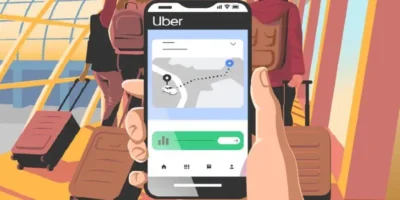This guide outlines in simple steps how to make your tweets private and protect your overall privacy on X (Twitter).
If you use social media, you may want to know how to go on private on twitter. Below we will outline several things to do so you can also set your profile to “private”. This way you avoid every follower being able to see your information and remain comparatively anonymous on the social network.
ALSO READ: How to change username on Instagram, change Instagram profile photo or font
How to make your tweets private
To get better control over who can and can’t see your X profile information, you just need to make a small change in the settings:
- Open the X website and log in to your account.
- Then click on “More” in the left column and select “Settings and data protection”.
- Then switch to the “Privacy and Security” category on the right and find the top item “Target group and tagging”.
- Here activate the option “Protect your tweets” and then confirm.
From now on, your tweets will only be visible to followers you have approved.
How to protect your Twitter privacy
As interesting as Twitter is, it can also quickly become scary. Anonymous, aggressive, and troll accounts can attack you for your tweets and track your every move. You probably know from the steps above how to make your tweets private and block other users, but there are also lesser-known privacy and security features that can further protect Twitter privacy.
These include, for example, revoking access to third-party apps and disabling your precise location. We know other options for how to make your tweets private that we would like to introduce to you in this article.
How to make your tweets private: Turn off photo tags and read receipts
Similar to ‘mentioning’, Twitter also allows you to be tagged in photos. This is not always what you want and if you don’t want it, then action should be taken. You have the choice of removing the photo tag from just one image or preventing it across the board for all photos.
- For the first option, tap the photo with the marker and then tap the three vertical dots in the top right. There you can remove the tagging.
- On some operating systems it works a little differently — there you will see a corner on the right above the actual tweet that you have to tap.
- If, on the other hand, you never want to be tagged, then tap on your profile photo and go to “Settings and data protection”.
- Under “Privacy & Security” you can deactivate photo tags or specify that you can only tag people you follow.
How to make your tweets private: direct messages
Receiving direct messages can also be deactivated under Data Protection & Security > Direct Messages. The same applies to read receipts. They work like WhatsApp: As long as they are activated, the sender of the message sees blue ticks that you have read their message.
If you turn off read receipts, this will be prevented. However, you will then no longer see whether someone is reading your messages.
How to make your tweets private: Anonymize private data and location
Periscope is a live video streaming platform integrated with Twitter. Apart from the live broadcast, you can watch and comment on other people’s videos. However, these people experience this. You can disable the connection to Periscope under Privacy and Security > Live Video. It is then still possible to watch videos, but the comment function is deactivated and so is the creation of live videos.
How to make your tweets private: username
To protect your own Twitter privacy, you should choose a creative username that is different from your actual name when creating your account. This makes it harder for others to find your account. When you registered, you provided your email address or telephone number. Deactivate your discoverability via these two data by tapping on “Discoverability and contacts” under “Privacy and security”.
How to make your tweets private: personalization settings
Twitter, Inc. is a billion-dollar, publicly traded company that does not provide its platform altruistically. It wants to make sales with it – a lot of sales that can be generated primarily with user data. This is how Twitter collects and stores your location to show you local advertising, content and recommendations. But the data is also used to add a location tag to your tweets.
This can also be prevented with the appropriate settings by deactivating Privacy and security > Precise location. The option is not available in the mobile web app and Twitter Lite for Android because location is not used there anyway. However, there is a Location Information option under Tweets. However, it only applies to tweets you create and does not play any role on the smartphone.
How to make your tweets private: Prevent personalization and access to third-party apps
It’s hard to prevent Twitter from collecting your data at all, but you can control what happens to it. You can prevent the following things under Privacy and Security > Individualization and Data :
- Personalized ads
- Personalizations based on your derived identity
- Personalizations based on the places you’ve been
- Track information about where you see Twitter content on the web
- Exchange of information with Twitter business partners
Each of these settings can be disabled separately or all together. Of course, this will result in tweets and ads being less relevant in the future, but will better protect your Twitter privacy.
Third-party apps sometimes require the use of Twitter credentials to integrate with these apps, such as Instagram or Spotify. Most providers are certainly trustworthy. However, it’s still a good idea to revoke access to your Twitter account as soon as you stop using the apps as one of the measures for how to go private on twitter safely.
- To do this, go to “Account ” under “Settings and privacy” and then to “Apps and sessions”.
- All third-party apps that have access to your Twitter account are listed there.
- Simply tap and then “Revoke access”. Of course, the app will no longer work with your Twitter account afterward, but you can allow access again at any time.
Photo by cottonbro studio