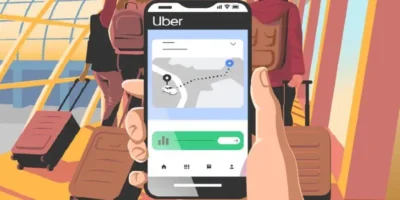This guide outlines how to erase all photos from iPhone, with an easy step-by-step process, plus how to also keep or delete them on iCloud.
Sometimes it is necessary to erase all photos from your iPhone. Maybe your navigation app needs space for a large offline map update or iOS can’t be updated because your space is full. Other applications may also no longer function properly.
Your iPhone may have even informed you that it is running low on storage space. Then it is urgently necessary to clean up the device and get rid of larger amounts of data. A suitable measure, for example, is to erase all photos from the iPhone.
To do this, you have to use a little trick. This way you don’t have to delete each image individually, but you save a lot of time. Our instructions will show you exactly how to proceed.
ALSO SEE: How to erase an iPhone: guide for new and older models
If you are deleting the photos to free up space on your iPhone but you don’t want to lose the photos permanently, you should back them up. If you have already backed up your pictures locally on your PC or in online storage, you can now proceed to delete all photos from the iPhone. If you sync your device with iCloud, note that images from iCloud will also be deleted if you remove them from the device.
How to replace an iPhone battery
How to erase all photos from iPhone: step-by-step
There is no option on the smartphone for how to erase all photos from iPhone at once, but there is an easy workaround. Depending on the view, the images are displayed in thematic blocks so that you can mark many photos at the same time and then delete them.
How to erase all photos from iPhone: simple instructions
- Open your “Photos” app on iPhone.
- Tap the arrow at the top left to go to “Collections”.
- Choose a collection with as many photos as possible.
- Tap “Select” in the top right.
- Tap “Select” a second time to select all images.
- Delete the images by tapping the bucket icon at the bottom right.
How to erase all photos from iPhone: full instructions
1. View photos
- The first step is to open the Photos app.
- Tap the “Photos” option in the bottom navigation bar and go to the outermost level using the arrow button at the top left.
- Then tap the box with photos under one of the years.
Important note: Before deleting many files at once, you should always back up your data. - In the Photos app, go to the year view and tap the photos for one of the years
2. Select photos on iPhone
- You must first select and mark the images you want to delete.
- Now first go to the “Select” option in the top navigation bar.
- After that, you will see the “Select” option behind each collection.
- Here, tap all the blocks with images that you want to delete.
- You can select entire blocks of images using the “Select”/”Unselect” button
3. Delete photos
After you have marked all collections, click on the trash can at the bottom of the navigation bar and the recordings are permanently deleted from the iPhone.
If you have a lot of pictures on your iPhone, it will take a while to delete all of them.
In any case, you will be doing it faster than removing photos individually.
Tip: Next time, create your own folders under “Albums”. This makes it much easier for you to delete images later.
How to delete photos from iPhone but not iCloud
To delete photos from your iPhone but not from iCloud, follow these steps to first turn off iCloud Photos then delete the photos.
Turn Off iCloud Photos on Your iPhone:
- Open the Settings app on your iPhone.
- Scroll down and tap on Photos.
- Toggle off iCloud Photos. This will stop your iPhone from syncing photos with iCloud.
- Confirm
Turn Off iCloud Photos on a Computer
- Open a web browser and go to iCloud.com.
- Sign in with your Apple ID.
- Click on Photos to check that all your photos are safely stored in iCloud.
Delete Photos from Your iPhone but not on iCloud: steps
- Open the Photos app on your iPhone.
- Select the photos you want to delete. You can do this by tapping Select in the top right corner, then tapping on the photos you want to remove.
- Tap the trash can icon to delete the selected photos.
- Confirm the deletion.
Optimize iPhone Storage (Optional)
If you want to keep photos on your iPhone but use less storage, you can enable the Optimize iPhone Storage feature. This will store smaller, space-saving versions of your photos on your device while keeping the full-resolution versions in iCloud.
- Go to Settings > Photos.
- Select Optimize iPhone Storage.
Note: If you decide to turn iCloud Photos back on later, your iPhone will re-sync with iCloud, and the photos stored in iCloud will download back to your device.
How to delete pictures from iphone permanently
If you have followed the steps, the photos are no longer in your library, but are still in the trash on your iPhone. They are cached there for 30 days and then automatically removed. If you want to permanently delete all photos from the iPhone immediately, it works like this:
- Open the Photos app.
- Select the “Albums” tab in the bar at the bottom.
- Scroll all the way down to “Recently Deleted”. You should also see the number of files in the trash. Open the folder.
- Tap “Select” in the top right.
- At the bottom left you will now find the “Delete all” button.
- A menu opens that shows you the number of images to be deleted in red text. If you press this point, all photos from your iPhone will be permanently deleted.
You can check the settings to see how much free storage space you now have available.
Photo by Lisa Fotios