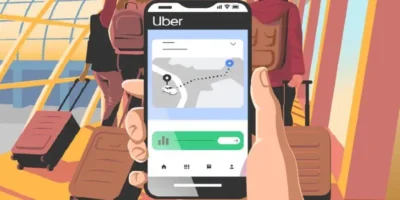If you want to send your work, the PDF format comes in handy. PDFs can be read unchanged on almost any operating system. If you find a mistake in your document yourself, you might think it will be difficult to fix it. However, there are ways in which you can make changes, including how to edit text in PDF files. This guide outlines step by step how to edit on PDF files for free in Google, Windows, Mac, iPhone and with and without Adobe tools.
- How to edit on PDF files for free
- How to edit a PDF in Google Docs
- How to edit PDF for free with other tools
- How to edit a PDF in Word
- How to edit PDF on Windows
- How to edit PDF on Mac
- How to edit PDF on iPhone or iPad
- How to edit a PDF with Android
- How to edit a PDF with Adobe
- Adobe Acrobat Pro DC additional features
- History of the format
- Summary
How to edit on PDF files for free

Many of the tools that can be used for how to edit a PDF file are expensive to buy, and then they don’t promise what you expect.
However, you can edit the text in a PDF file for free and in many cases without any extra software. In our instructions below, we will show you several methods for how to edit PDF files very easily on the Internet with an online tool – completely free of charge – and how to do it using Adobe if you need to.
There are several methods available for how to edit PDF for free, including Google docs/ Google Drive, in Word, and several free online tools. We outline the best options below. Also read how to compress a PDF file easily on Mac or PC with simple steps.
How to edit a PDF in Google Docs
The method below for how to edit a PDF in Google Drive is a popular option. With Google Drive and the word processor Google Docs, the PDF text can be edited very easily with these methods for how to edit a PDF without Adobe.
Sign in to Google
To use Google’s PDF function, you need a free account with the search engine provider. Users who use the Gmail email service or who are active on the Google+ social media platform already have an account with which many other services can be used.
Unfortunately, it doesn’t work without registration: To create an account with Google, click on the login button on the start page and you can create an account on the next page under “More options”.
Upload PDF files
The first step is to load the PDF file into your Google Drive. The web space that Google makes available to its users can be reached by clicking on the Google Apps symbol in the upper right corner. You can create your own folder structure in the online drive. In order to edit a PDF, it is sufficient to load the file into the storage area . With a click on “New” and then “Upload file” you can search for the document on the hard drive. Once you have uploaded the PDF file, it will appear in your filing system. Right-click on the file and choose to open the file with Google Docs.
Edit document
Google Docs should open in a new browser tab or window. The conversion to a changeable document takes place automatically. Many functions are available to you in Google Docs that you are also familiar with from other word processing programs. The editor gives you the option of changing or deleting text or adding new passages. Formatting work can also be done to a certain extent with the online application. The menu bar also offers tools for drawing, creating tables and a spell checker. Also read how to reduce PDF file size Mac or PC without extra software.
Note: Just as with the conversion to Word, you can also assume with Google Docs that the conversion of the PDF file will not work 1: 1. It can happen that elements are moved or the formatting is incorrect.
Saving the files
Google automatically saves changes in documents in Google Drive. You can also download the changed file in various formats . Via “File”> “Download as” you will find formats such as DOCX , ODT , HTML, EPUB or even PDF. However, since the file is in the cloud, it can also be easily shared with others: the share button is located at the top right. Google will create a link that you can share with others so that colleagues or friends can also access the document.
How to edit PDF for free with other tools
Free and easy-to-use online PDF editors are a good choice to highlight important information afterwards in a PDF file or, for example, to encircle an essential passage. With these you can often even have files converted using drag-and-drop . However, the possibilities are different: some only allow superficial changes by treating the document like an image and thus only graphic elements or text can be added. Others convert the PDF documents and give you the freedom of text editing.
PDFCreator
PDFCreator is particularly suitable for converting PDF files. It pretends to be a printer in front of your operating system. The “Print” function gives you the option of selecting other formats for your files and simply clicking “Save”. Please note during installation: To avoid installing unwanted software, you must remove a tick at the end of the installation process!
PDF24 Creator
You can download the editing software free of charge from the website. With their help, you can insert text and notes into your PDFs or combine images, PDFs and other documents into one PDF.
DocHub
You can upload your PDFs to the site after registering and edit them online, even on your smartphone.
Sejda PDF
The Sejda PDF tool is permanently free and offers all the important basic functions for PDF editing. In addition to adding and removing text, you can also display it in bold, italic, and different font sizes, styles and colors. Links, shapes, images and a signature can also be added. You can also add entire PDF pages.
You can also undo all changes, so the individual steps are temporarily saved online.
You can easily download the changed PDF file or save it directly to Google Drive or Dropbox in the cloud. The only restriction: the online service offers a maximum of three free versions per hour.
Smallpdf
With the PDF editor Smallpdf you can edit PDFs for free. This tool has the function of converting the PDF file back into a Word document in order to be able to edit the file. In principle, this works like in Word itself: Select the file and the tool will automatically convert it into a Word document. The file is then available for download.
You can also edit PDF files directly online. To do this, however, you have to upload the document, which generally entails a security risk. Smallpdf can therefore be accessed via an SSL encrypted connection. In addition, the Swiss manufacturer states that it will not save the files for a long time. The files should be automatically deleted after an hour. Smallpdf is suitable for all Windows, Linux and Mac devices, does not require installation or registration and works in all popular browsers such as Firefox, Safari, Chrome and IE.
Alternatively: Test extensive PDF editing for 14 days free of charge
SodaPDF currently offers most of the functionality and looks very similar to Word. The numerous functions also give the impression that you could be dealing with Word. SodaPDF comes with all conceivable editing tools: The font can be adapted as desired, as can the page and the margins. Even the page numbers and headers and footers can be added later. Images can be re-cropped.
With the all-round PDF tool, you can also convert the PDF file, for example into a Word file or compress large PDF files. However, you can only try SodaPDF for 14 days free of charge. If you also want to use the tool after that, you have to pay per year. However, within the 14 days you do not take any risk or subscription and you do not have to cancel anything.
PDF-XChange Editor is a very fast PDF editor. The program also comes up with quite a large range of functions. Like other programs for editing PDFs, PDF-XChange is available in various paid versions as well as in a free version. Most of the functions you need to edit a PDF are already included in the freeware. But the standard version is also available in a paid and a free version: If you opt for a license, you will also receive professional support . You get even more if you choose the plus variant: This allows, among other things. Generate forms, merge PDF documents and move or delete individual pages.
How to edit a PDF in Word
If you have access to the Microsoft Office package, one of the easiest options for how to edit text in PDF files is to edit the PDF document in Word.
If you want to change a PDF file in the Word program, you first have to convert it back into a Word document. In most cases this is not a problem at all, unless the source document is not a text-heavy Office file but a graphic. Microsoft Word would be the wrong application for that. In such a case, it is better to use a graphics program such as Paint or the well-known Photoshop from Adobe. Also read
how to add fonts to Word with steps for Windows and Mac
With Word 2013 and Word 2016 you can easily convert and edit PDF files. To do this, simply open the PDF files in Word: First start the application and then select the PDF document via “File” and “Open” – make sure that you can display all file formats. Alternatively, you can right-click on the file and select Word via the “Open with” dialog. Word will convert the PDF file to a document on its own.
How to edit a PDF with Word: Step-by-step
- Open Microsoft Word.
- Click on “File” in the menu bar and select the “Open” command.
- Browse your PC for the PDF file you want and click “Open”.
- Word will now convert the PDF to a format it can display. Click OK on the message informing you.
- After you have made your changes, simply save the file as a PDF again.
Before the conversion, the program informs the user that it will take a few seconds and that the text can then be edited. Then you work in the document as you are used to with Word. Also read how to replace words in Word, with a guide of simple steps for PC and Mac
How to edit PDF on Windows
If you only have a document as a PDF, it is usually difficult to make changes. However, on Windows 10, you have plenty of free tools available to help you open and edit the PDF.
- First, choose a tool that you want to use. For example, the free Foxit Reader application is ideal here.
- Download the program and follow the instructions to install it.
- Once the installation is complete, start the application.
- Load the PDF you want to edit into the program. With Foxit Reader, you can drag the file into the program to upload it.
- Once you have opened the PDF, you can edit it directly. It is possible to delete the text, rewrite it or choose a different formatting.
- You also have the option of inserting additional images or signatures.
- As soon as you have completed the changes, save the file again as a PDF.
How to edit PDF on Mac
Basically, you do not need any additional program as a method for how to edit a PDF on Mac, because most of the basic functions are already available in the Mac’s preview function.
Edit PDF on Mac with the preview function
OS X includes a tool called Preview , which you can use to edit PDF files easily. But also the free Adobe Reader offers you some basic functions with which you can edit your document.
- Right click on your PDF document and go to ” Open With “> ” Preview “.
- Click on the pencil symbol in the top bar . A toolbar appears .
- You will now see various symbols above your PDF document. You can use the various tools to place markings or arrows in your document. You can also insert text or sign the document.
- However, you can also make some changes to the document with Adobe Reader.
- The functions may differ depending on which Adobe Reader version you currently have loaded on your Mac.
- In the top bar or in the sidebar on the right, you can access some functions that help you to edit your document.
- For example, you can insert comments , mark text or insert a signature .
- In order to be able to use all functions of the Adobe Reader, however, you have to get the paid version. The price is just under 90 euros.
- But you can also use free programs such as Foxit Reader for Mac. This enables texts to be marked, comments to be inserted and documents to be signed.
- You can also use the Scribus layout program for your PDFs . Scribus fulfills the same functions as InDesign. It is very easy to edit your PDFs. However, the handling of the software takes a bit of getting used to.
Insert pages from another PDF file on Mac
If you would like to insert individual pages from another document into a PDF file, proceed as follows:
- Open both documents in ” Preview “. Click on the left icon in the bar and select ” Thumbnails ” from the flyout menu . The sidebar opens.
- Drag the page you want to insert from the sidebar of one document to the other and release it where you want it.
- If you want to move several pages at the same time, you can select them and hold down the ” Command key ” and drag them together into the other document.
- Save the result with the key combination ” cmd” + “S “.
- Tip : If you want to integrate a complete PDF file into another, simply leave it closed and drag the document, for example from your desk, directly to the PDF’s sidebar.
Swap pages of PDF files on Mac
Exchanging pages within a PDF is also no problem with ” Preview “.
Simply drag the PDF to the desired location in the sidebar.
Then simply save the result.
Delete individual pages from a PDF document
You can also delete individual pages in the PDF file. This is also child’s play with the ” preview function “.
- To delete a page from a PDF, select it in the sidebar. You can also select several pages at the same time.
- Remove them with the backspace key (delete key).
- Alternatively, drag the pages to the trash or click on “Edit”> “Delete ” in the menu bar.
How to edit PDF on iPhone or iPad
You can save a PDF from email or from a website in the Books app and then view it and mark it up. However, you cannot do full editing in the Books app without another app.
- On your iPhone, iPad, or iPad touch, tap the PDF to open it.
- Tap the Share button .
- Tap “Copy to Apple Books”.
- On the Books Library tab, find the PDF that you want to view or highlight. Tap the PDF to open it.
- Tap the Highlight button to draw or insert text on the PDF. When you print or email the PDF, it will include all of the signatures and markups you added to it. Learn more about using markers here .
- Tap the Search button to search for a word, phrase, or specific page number in the document.
- Tap the Bookmarks button to save the current location in the Books app for later.
In addition, there are several free or affordable apps in the App Store that will give you more functionality to edit a PDF on iPhone or iPad. Our picks are:
- PDFelement – Free PDF Editor
- iAnnotate
- PDF Expert
- GoodReader
- Adobe Acrobat Reader
How to edit a PDF with Android
You can edit PDF documents on Android using special apps, most of which are self-explanatory:
- You can make simple markings with the free Adobe Reader . Use it to highlight, underline and search for text passages. The app also supports simple freehand notes.
- Apps like ezPDF have more extensive features, but require a fee. For example, you can write text notes directly into the PDF with both programs. ezPDF also supports multi-colored ink notes and extensive multimedia functions.
How to edit a PDF with Adobe
When it comes to how to edit a PDF Adobe Acrobat DC editor offers you multiple options. Although the free Adobe Acrobat Reader DC now allows you not only to read PDF files, but also to edit them to a limited extent, you only get the full range of functions for how to edit a PDF in Adobe Acrobat DC’s paid version .
If you already use Adobe Acrobat Reader DC to read PDF documents, you will already be familiar with the free functions: you can insert comments, add digital signatures to documents or send the files to others so that they can sign the document. However, if you want to make further changes to the document, such as methods for how to edit a PDF text, you can either use the non-Adobe methods we outline above, or you have to choose Adobe Acrobat DC, which is subject to a charge.
This is available in two different versions: Pro and Standard. You need to take out a subscription for both. The differences between the two include that in the more expensive version you can incorporate JavaScript and multimedia elements, optimize PDFs for accessibility and compare two documents with one another. In addition, only the Pro version is available for Mac. If you want to try the program first, you can also download a 14-day trial version from the Adobe homepage.
Load a file
In order to be able to edit a PDF file, you open the corresponding document as you are used to from other programs: Via the menu item “File” you will find the function to open files. Alternatively, Adobe Acrobat DC can be set as the default program for opening PDF files. It is even easier to open a PDF file by dragging and dropping it into the program window. However, the application can not only handle documents in PDF format: You can also open other formats such as Word files directly and convert them to PDF.
Edit files
There are a few tools available to the user to edit the PDF. You can switch back and forth between the various tools at any time. The ability to sign PDFs is becoming increasingly important in online correspondence. To do this, you create a digital signature that can be easily inserted into a document. You also have the option of filling in fields via the menu item “Fill out and sign”.
Adobe Acrobat Pro DC additional features
Acrobat Pro DC has a number of additional functions.
- Easily sign a PDF document with your digital signature.
- The big advantage of Acrobat Pro DC can be found in the tool “Edit PDF file”: Here it is possible to edit the existing content. You can edit text, add new text or delete old text without converting the file beforehand – just as you are used to from a word processing program such as Word. The program automatically recognizes text boxes and lets the user make changes to them.
- The edited document can be saved as a PDF or forwarded – to colleagues, business partners or friends so that they can comment or sign.
- The program also gives users the option of exporting the document in other formats. For example, you can convert a PDF file into a Word document.
History of the format
Interestingly, the PDF format was originally created with the aim of making the workplace paper-free or “green”. Its developer — co-founder of Adobe John Warnock — wanted to develop a file format that would allow documents to be distributed in the office without having to print them. To achieve this goal, the file format had to be universal in order to store information of all kinds – text, graphics, engineering drawings, etc. It should also be able to display the contents of the file on any computer with any operating system.
The resources to make this possible already existed in Adobe: Developers use the PostScript language as a basis and some secondary applications to support the necessary data content. The first name of the predecessor of PDF was IPS (Interchange PostScript) . The first version of PDF, with the new name, was published in 1992 .
Surprisingly, it turned out to be not very user friendly. The files were very large. In addition, the file format did not support external hyperlinks, which prevented it from being used on the Internet. To view files you needed a special PDF viewer like Acrobat Reader , which is actually still popular these days. PDF files were expensive to create and view at the time, costing $ 50 for Adobe Acrobat. These factors prevented PDF files from gaining popularity until the developers made the wise marketing decision to bring out a free version of Acrobat Reader.
Summary
Nowadays, creating and viewing PDF files is very easy. It is one of the file formats used when we scan a document or when we read an electronic book. The main advantages of using PDF include:
- Error-free : regardless of the device on which the document is opened, the content will be reproduced exactly as in the original version;
- Security : Don’t worry about distributing documents. If it is password protected, no one can open it except the designated users; you can also protect PDF files from being copied.
- Combines all information in one file , including graphics, audio, 3D graphics;
- They are searchable and compact : if you are working with a long business document and are looking for something specific, you can find the information within a few seconds using a keyword;
- Documents can be enlarged up to 1600% without any loss of quality;
- Ideal format for business documents , such as contracts, that show the appearance of the original paper, including signatures, with 100% accuracy.