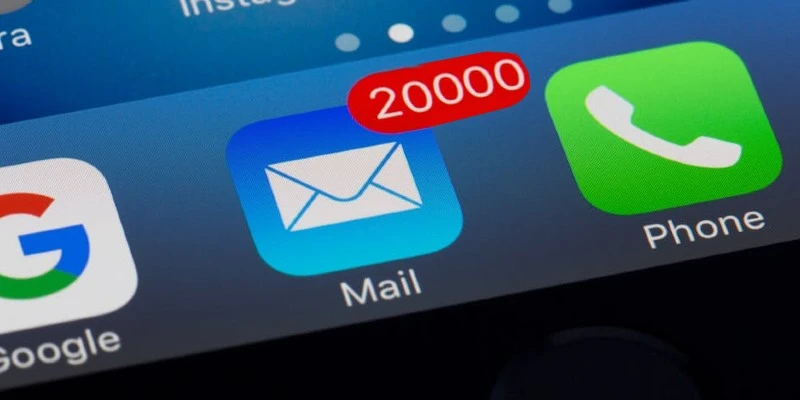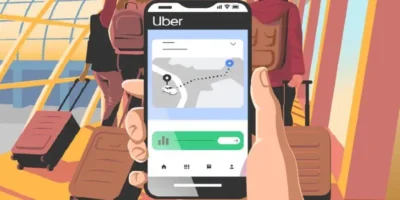This guide outlines simple steps for how to block junk mail and other spam in Outlook, Gmail and MacOS or iOS.
Our inboxes are already full with important emails, but every day junk and spam mail pours in from unwanted senders — clogging up our inboxes and wasting our time even just deleting them, only to have them send again. We will show you in simple steps below how to stop it happening on different email systems.
How to block junk mail in Outlook
Let’s get to the step-by-step! The blocking method may vary slightly, depending on the version of your Outlook and the type of device you use. Let’s look at each one.
In the most recent versions for Windows, do the following:
- Right-click on the message from a contact you no longer wish to receive messages from.
- Click on Junk Email.
- Click on Block Sender.
How to block junk mail in Outlook 2007 for Windows
In Outlook 2007 for Windows, the step-by-step is to add the unwanted contacts to a list of blocked senders as follows:
- In the menu, go to Tools and then click on Options;
- Now click on Preferences, Email and Junk Email respectively;
- Go to Blocked Senders and click Add;
- In the Enter an email address or Internet domain name to add to the list box, enter the name or address you want to add.
- You can type a specific address, for example “[email protected]” or block an entire domain, for example: “@domain.com”, or “domain.com”;
- To finish, click OK.
How to block junk mail in the latest Outlook for MacOS
In the latest versions of Outlook for MacOS, the configuration is:
- Select a message from the email address you want to block;
- In the menu bar, click Message, Junk Email and then Block Sender.
How to block junk mail in Office 2011 for MacOS
In Office 2011 for MacOS, do the following:
- Select a message from the email address you want to block;
- Go to Home, Junk Email and then Block Sender.
That’s it! Now, every time the sender sends you new emails, you will continue to receive them, but now all your messages will be automatically forwarded and classified as junk email.
How to block junk mail on iPhone (Gmail)
To block junk mail in Gmail, this method will show you how to stop receiving emails to your iPhone inbox from blocked email addresses, while you can still check the emails from blocked addresses in the Spam folder. Moreover, you will also not receive the notifications of the new emails from blocked email addresses.
- Log in to your Gmail account on your computer. Visit https://www.gmail.com on your computer, enter your email address and password to log in to your Gmail account, and open your inbox.
- Open an email from the address you want to block: In your inbox, locate and select an email from the address you want to block from your iPhone or iPad. Alternatively, you can access the search bar at the top of your inbox and type the name associated with the email address into the search bar to search for the email address you want to block.
- Click on the “Block [Name]” option from the drop-down menu. You can click on a downward-facing triangle in the top right corner to find out and click on the “Block [Name]” option. Here you can find that the [Name] section will be replaced with the sender’s name. For example, to block emails from Cynthia Martin, just click on “Block Cynthia Martin” here.
- Click on the “Block” option to confirm. After that, a pop-up menu will ask you to confirm your choice, simply click on the “Block” option to block the selected email addresses. This will add the email address to your Gmail account’s block list, which ensures that you will no longer receive emails from the blocked address in your inbox on your computer, iPhone, and iPad.
How to block junk mail on iPhone when using iCloud mail
If you are using iCloud email address or forwarding your emails via iCloud email, you can set up an email rule on iCloud website to send spam emails from specific senders to your junk or trash folder directly using filters.
- Sign in to iCloud Mail on your computer. Visit https://www.icloud.com/#mail on your computer to sign in to iCloud Mail with your Apple ID email address and password. Then open your Apple Mail inbox when you’re signed in.
- Click on “Rules…” in the Settings menu. You can discover the Settings menu (the gear-shaped icon) in the bottom-left corner of the window. Click on it to show a pop-up menu where you should find and click on “Rules…” to open the Rules window.
- Click on “Add a rule…” option. You can find this blue link in the top right side of the window. If you can’t find it, make sure you’re in the Rules window first.
- Enter an email address to block.
- Under the “If a message is from” heading, click the first drop-down menu to select the “is from” option to filter messages from specific email addresses or contact names;
- in the second blank, type the email address you want to block in the text box;
- in the third option, select “Move to folder” from the drop-down menu;
- in the fourth option, select “Junk” from the drop-down menu.
- Click the “Done” button.
This means that all emails that come through your iCloud email address will be filtered by the rules you set. To change or delete a rule, you can go back to the Rules window and click the “i” icon next to the rule to manage it.
How to block junk mail on iPhone when using Yahoo Mail
- Log in to your Yahoo email account on your computer. Go to https://mail.yahoo.com/ on your computer to sign in to your Yahoo account with your email address and access code.
- Click on the “Settings” option. Open your Yahoo inbox and click the “Settings” button (the gear-shaped icon) in the top right-hand side of your inbox. If you’re not using the latest version of Yahoo, update your Yahoo first.
- Add an email account to block. Click the “More Settings” option at the bottom of the drop-down menu, click the “Security & Privacy” option on the left side of the window, and then click the “+ Add” option, which is to the right of the “Blocked Addresses” heading and in the middle of the “Security & Privacy” section.
- Enter an email address to block. Now, you can type the email address you want to block in the “Address” text box in the top right corner of the window.
- Click the “Save” button.
And now you will not receive messages from the blocked email address in Yahoo inbox on any platform, including your iPhone, iPad and computer.
How to block junk mail on iPhone when using Microsoft Outlook mail
Outlook is the default name for Hotmail and Live accounts. If you are using it, see the following instructions to block unwanted emails.
- Log in to Outlook on your computer. Go to https://www.outlook.com/ on your computer to sign in to your Outlook account with your email address and password. Then, open your Microsoft Outlook email inbox.
- Go to Settings in Outlook. Click the “Settings” button (the gear-shaped icon) in the upper-right corner of the Outlook window to display the drop-down menu, then scroll down until you click the “View full settings” option to open the Settings window.
- Set up junk emails in Outlook. In the Settings window, click the “Mail” tab on the left and click “Junk Email” in the middle.
- Add an email address to block. In the “Blocked Senders” section, enter the email address you want to block and click the “Add” button to the right of the email address to add that email address to the block list.
- Click the “Save” button.
This way, you will not receive any messages from the blocked email addresses in your Outlook inbox, including the inbox on your iPhone.
How to block junk mail senders permanently
And how do you permanently block the receipt of emails from a sender? Now, if you want to stop receiving emails from a specific sender, when you open the email, at the end of the message all senders are required by law to offer an unsubscribe link.
When you click on the link, some senders may still ask you to confirm your cancellation with the reason why you no longer wish to receive messages. Simply confirm. In some cases, simply clicking on the link in the email confirms your unsubscription. Done! From now on, they can no longer forward emails to you.
Final words…
If you are constantly harassed by advertising emails, spam emails or unwanted emails from some people, you can now block junk mail to stop receiving this harassment.
Photo by Torsten Dettlaff