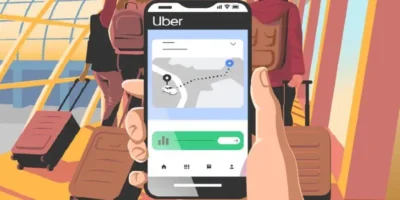This guide outlines how to zoom out on a Mac with several methods, including keyboard shortcuts that will make your Mac life easier.
Find more technology guides, tips and advice
How to zoom out on a Mac
The quickest way to zoom out on an Apple Mac is to hold down the ⌘ Command key and press the + key to zoom in, or the – key to zoom out. However, there are several other zoom options available, including trackpad gestures and additional keyboard shortcuts. This guide will walk you through different ways to shrink a Mac desktop or notebook.
If you just want to zoom in or out in a single application window, you can use a quick keyboard shortcut on any Mac without having to make special adjustments to configuring settings.
How to zoom out on a Mac using the ⌘ Command key
Press ⌘ Command and [+] to zoom in. If you keep these buttons pressed at the same time, the content of the window will be enlarged to give you a better overview. Continue pressing the + (plus) key to zoom in as far as you need to.
Press ⌘ Command+- to zoom out. This zooms out the open window. As with zooming in, keep clicking the – (minus) key to zoom out as much as necessary.
How to zoom out on a Mac using Keyboard Shortcuts

If you want to use your keyboard to zoom in or out on the entire screen (rather than just zooming in or out on a single window), use this method to set up the keyboard shortcuts for Accessibility.
- First, click on the Apple menu in the top left corner of the screen.
- In the menu, click on System Preferences.
- Click the Accessibility icon. It’s the blue and white person icon at the bottom of the window.
- Click the Zoom menu. It’s in the left pane. It’s the icon with a desktop with a round magnifying glass in the top left corner.
- Check the box next to “Use keyboard shortcuts to zoom” at the top of the right pane.
- Press ⌥ Option + ⌘ Command + 8 to toggle the keyboard shortcuts for accessibility on or off. The full screen zoom shortcuts are only available when you enable this feature. It can also be helpful to switch to smooth images in this mode. This feature softens the edges of zoomed objects, which can make the text easier to read. Use Option + Command | + \ to turn this feature on or off.
- Press ⌥ Option + ⌘ Command + = to zoom in. This will enlarge the entire screen. Keep pressing this keyboard shortcut to zoom in as much as you want.
- Press ⌥ Option + ⌘ Command + – to zoom out. This will reduce the entire screen again. As with zooming in, you can keep pressing this shortcut to zoom out as much as needed.
How to zoom out on a Mac using the pinch gesture on a trackpad
Move the cursor to the desired location. If you’re using your laptop’s trackpad or an external Magic Trackpad, you can use it to quickly zoom in or out with a quick swipe of your finger.
- First, move the cursor to where you want to zoom out.
- Place two fingers together on the trackpad. Do this just above the area you want to zoom in or out on.
- Spread your two fingers apart to zoom in. This movement is a kind of backward clamp. You can repeat the gesture to zoom in closer if you’d like.
- Pinch two fingers together on the trackpad to zoom out. As with zooming in, you can repeat the pinch gesture to zoom out as much as necessary.
How to zoom out on a Mac using a modifier key with a mouse or trackpad
Enable the Scroll gesture with modifier keys option. If you’re using a mouse with a physical scroll wheel, a mouse with a multitouch surface (such as the Apple Magic Mouse), or a laptop trackpad, you can use it to shrink and shrink any window by mapping a Modifier button . This allows you to press a key (e.g. Command) while scrolling up or down the wheel / surface to zoom. To enable this:
- Click the Apple menu and choose System Preferences.
- Click the Accessibility icon (the blue and white person icon).
- In the left pane, click Zoom.
- Check the box next to “Use the scroll gesture with the modifier keys to zoom.”
- Select a modifier key, e.g. B. Control or command.
- Choose a zoom style from the menu:
- Click Full Screen to zoom in or out of the entire screen when using these zoom features.
- Click Split Screen to see the enlarged (or non-enlarged) view on one side of the screen.
- Click Picture-in-Picture if you’d rather zoom in only on the part of the screen where the pointer is.
- Press the modifier key when you are ready to zoom in or out. For example, if you selected the control button, now press and hold it.
How to zoom out on a Mac: use the mouse wheel to zoom in and out
If you’re using a Magic Mouse or laptop trackpad, swipe up with two fingers instead. Scroll down with the mouse wheel to zoom out. Instead, swipe down with two fingers using a magic mouse or trackpad.