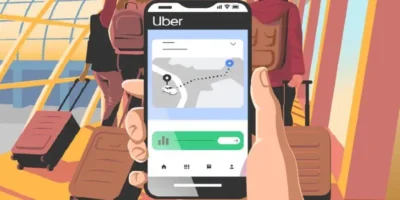Comprehensive guide on how to view photos on iCloud covers viewing via iOS, PC, Mac and iCloud, plus how to set up iCloud and the preliminary procedure of setting up an Apple ID.
Find more technology guides, tips and advice
This tutorial provides clear and detailed explanations of how to view photos on iClooud. I will also tell you step by step how to use the backup service on your iPhone and how to view the photos in your multimedia gallery through the related online service. For more information, I’ll also explain how you can use iCloud on PC and Mac to view your photos. All you need is a few minutes of free time to set it up.
Table of Contents
- How to create an Apple ID (preliminary procedure)
- How to set up iCloud on iOS (iPhone and iPad)
- How to view photos in iCloud on iOS
- How to view photos in iCloud from PC
- How to view photos in iCloud from Mac
- How to view photos in iCloud from iCloud.com
- How to download photos from iCloud
- How to share an iCloud folder
How to create an Apple ID (preliminary procedure)
If you want to use iCloud on your Apple device, you must have an Apple account. In theory, you should already have one as you will need to configure your mobile device.
If you haven’t set up your smartphone for the first time and need further instructions, I highly recommend reading my special guide carefully. In the lines below, I’m just going to talk to you about how to create an Apple ID.
If you need to create your Apple ID, the first thing you should do is visit Apple’s official website. Once you have loaded the webpage, you will be asked to fill out the registration form in detail using the mandatory text fields that will appear on the screen.
Don’t worry, it’s very simple: it’s just a matter of providing the requested personal information ( first name, last name, date of birth, email, gender, nationality, password , security questions , in between) and ticking the text boxes for sending Newsletters related to Apple products and services. Finally you have to write the security code in the corresponding text field and to continue and accept the terms of use you have to press the button Follow . You will then be asked to verify your identity by clicking the link that was emailed to you. Next up is the process of creating your Apple ID.
Need detailed step-by-step instructions on how to create an Apple ID? If you feel like you need a hand, we recommend reading my guide dedicated specifically to the service in question. The link I provided has detailed instructions on how to complete the procedure.
Don’t forget that you can create an Apple ID at any time from your Windows PC and Mac (with a popular browser for surfing the Internet), but also from iTunes (on both PC and Mac) or from your Apple device. .
Make an Apple ID mandatory – You can only use Apple services, including iCloud, after you create your account.
How to set up iCloud on iOS (iPhone and iPad): step by step
Before you set up your iCloud Photo Library, update your devices to either the latest iOS or Mac OS. If you work with Windows, download iCloud for Windows onto your computer. By the way: The iCloud Photo Library is now only called “iCloud Photos” in newer operating systems.
- Set up the iCloud Photo Library under “Settings” on your iPhone or iPad. First tap on “Your Name” at the top, then on “iCloud -> Photos”. Activate the media library with the slider.
- On your Mac, go to “System Preferences” and select “iCloud” here too. Click the “Options” item next to “Photos” and select “iCloud Photos”.
- If you have downloaded iCloud for Windows onto your Windows computer, open the program. Next to Photos, click Options. Here you activate the “iCloud Photo Library” by ticking the box. Then click on “Done” and “Apply”.
- In order to be able to use the iCloud Photo Library from another device, the iCloud must be set up on this device.
- In addition, all mobile devices or computers that are to access iCloud Photos must be signed in to iCloud with the same Apple ID.
How to set up iCloud on iOS (iPhone and iPad): detailed version
iCloud is the standard backup system for iOS devices. However, to use it, it must have been activated when you first set up your device. If you are not sure if you did it correctly, please follow the instructions below carefully.
To check or enable iCloud as the default backup system, go to Configurations iOS (application with the gear icon ). If you bought a current iPhone with an updated version of the operating system (iOS 10 or iOS 11), tap your name to access the screen associated with your account and Apple ID settings.
Then find the item and tap on iCloud. At this point, make sure they are set to enable. all Items to Build Apps with iCloud. In particular, click the Gallery Photo and make sure the settings match the item ICloud Photo Library Upload it to my photos are set to enable. This way, the photos you take on your iPhone are backed up to iCloud and can also be accessed from iCloud over the internet, in the iCloud Client for PC, and in the Photos app on Mac.
On the other hand, if your iPhone has an iOS version earlier than 10.3, to access the iCloud section I specified, click Settings> iCloud.
Note that iCloud storage is free but limited to 5GB but also that you can expand with paid service.
How to view photos on iCloud on iOS
After you set up iCloud, you can use the backup service. If you want to see the photos uploaded to iCloud from your mobile device like iPhone or iPad first, you know that it is really very easy to do.
The photos uploaded to iCloud are none other than the ones you take with your mobile device’s camera and which you can find in the app Gallery Photo from iOS. To see it you just have to start the application. Gallery photo from iOS by touch.
In the section photos, souvenirs and albums, you can see all the photos and videos, that you have previously added: If you have performed iCloud configuration process correctly, they are already synchronized in iCloud backup service.
How to view photos on iCloud from PC
As I explained to you in this tutorial, iCloud is a backup service that allows you to sync data, photos, documents and others online and access them from multiple devices. In particular, to view photos that you have synced with iCloud, you can use the service through the desktop client for Windows.
To do this, you must first download the iCloud desktop client and install it on your PC. You can download it directly from the Windows 10 Microsoft Store. On the other hand, if you are using an older version of the operating system, you can get the client installation package by connecting to the Apple website and clicking the link.In Windows 7 and Windows 8, you can download iCloud for Windows from the Apple website .
In the latter case, after downloading the file, double-click it to launch it and begin the installation. The installation process is very simple and guided. So just follow the on-screen instructions to complete the process. Don’t forget to sign in with the details related to the Apple ID you created.
Now you need to choose which items to sync with iCloud on PC by placing a check mark on the items of your choice, such as: B. Corresponding to the Gallery Photo item to synchronize photos. This way, photos taken on your iOS device that have been downloaded to your computer in an optimized version after syncing with iCloud for PC.
You can view iCloud photos on your Windows PC by going to the folder where they were downloaded. The default folder path is C: User [your name] Pictures iCloud Photos Downloads
How to view photos on iCloud from Mac
To view iCloud photos from your Mac, you need to enable the service on your Apple computer as well. To do this, open the tool Highlight and got to ‘System Settings‘ (symbol of a gear).
Once the tool opens, click System Preferences item Apple ID / iCloud Follow the wizard to set up iCloud on Mac. Note that it will ask you to enter your Apple account details to sync Contacts, Favorites, Photos, Calendar even on Mac.
Remember, you can always customize what you want and what you don’t want to sync from your Apple device to Mac. To do this, just put the check mark in the iCloud admin screen or remove it.
To view iCloud Photos and find Gallery Photo synced on your Mac, check the box . Then just open the Photo Gallery app on the Mac for full access to all of the photos you’ve taken from your mobile device. Thanks to iCloud, these have been synchronized and are also available on the Mac.
How to view photos on iCloud from iCloud.com
From the moment the photos taken with your iOS device are synced to the cloud, they can be accessed as long as the service is available. In this case, let’s look at how to view iCloud Photos through the online site iCloud.com, which can be accessed through the main web browsers.
Then go to the official iCloud website and sign in by entering your Apple account credentials. Then press arrow symbol to access the service.
From the main iCloud web screen, you can always access your photos by tapping the Gallery Photo panel. The tool in question gives you complete control and viewing of your device’s media gallery.
How to download photos from iCloud
- Open the website of iCloud.com and log in with your Apple ID.
- Select the “Photos” category and mark all the images you want.
- If you click the download button in the upper right corner of each photo you want to download, all selected photos will be downloaded.
- Alternatively, you can access your pictures directly from your PC or Mac using the iCloud software. Under Mac OS you will find the settings for the iCloud in the system preferences.
- On Windows, you need to install iCloud beforehand. To do this, you need the iCloud Control Panel . You will then find iCloud directly in Explorer and can copy your pictures there.
How to share an iCloud folder
iCloud is primarily intended for the synchronization of certain data between all your iOS devices. The same calendar data, photos and addresses are available everywhere on your iPad, iPhone and Mac. But even beyond these basic functions, you can share folders with a few steps and move files back and forth as you like.
- Please note: This does not work with the iPad, iPhone, iPod and the iCloud website because you cannot make the necessary settings here. But if you use several Macs with the same iCloud / Apple ID, for example, you can easily synchronize data between them.
- To set it up, open the menu item “go to” in the Finder and hold down the [Alt] key to display the library option.
- Then click on the library to open it.
- Now open the folder “Mobile Documents”. This contains everything that is synchronized to the cloud.
- Open a new subfolder in “Mobile Documents” and give it a name of your choice.
- Now click with the right mouse button on the folder and select “Create Alias”.
- Now drag this alias into the favorites of your finder.
- Repeat this process on all Macs that should use the synchronization folder – but leave out step 4 and create an alias of the folder already created on each device.
- Now you can simply move data into the synchronization folder via the alias, which should then be available on all your devices.
- Please also note that all devices must be logged into the same cloud for this. Unfortunately, you cannot use iCloud to share data with other clouds.