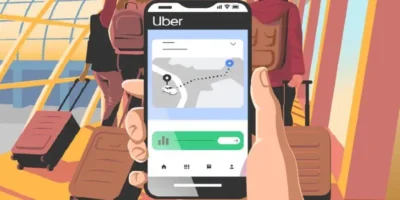Step-by-step guide on how to use the best free tools to solve the question: How to tell what motherboard I have, which you need to answer before you order any parts or consider upgrades.
Find more technology guides, tips and advice
How to tell what motherboard I have: step-by-step guide
Which motherboard do I have? This is probably the question most people ask themselves when they need spare parts or additional modules for their computer.
Reasons why you want to (or should) find out your motherboard can be:
- You want to upgrade your system (new hardware like CPU, RAM etc.)
- You need to update your drivers
- You are thinking about overclocking your system
If you want to upgrade your computer or update it with driver updates, you need to know the exact motherboard model. Even with computers with a clear model specification, manufacturers sometimes use slightly different versions of the same mainboard model regionally or over time.
If you plan to replace individual hardware in the PC , you will first have to check whether the new hardware fits on your mainboard at all. Not every RAM, not every processor etc. fits on every mainboard .
To find out whether your new hardware is compatible with your mainboard, you will first have to find out which mainboard is installed in your PC. And since it is possible that you have already disposed of your product data sheet, your invoice or the packaging, this could be a little more difficult.
Also, do you want to know how you can easily find out (preferably without unscrewing the case)? However, this not unimportant question is very easy to answer if you use the right tool.
How to tell what motherboard I have: 1. Using Windows
Under Windows 10 you can usually find out the type of motherboard you have installed using on-board resources.
- Via the Windows 10 search you open the “system information”.
- In the “System Overview”, Windows 10 normally shows you the exact motherboard you have installed under the name “Motherboard”.
- Here you can find out the “Motherboard manufacturer”, under “Motherboard product” the motherboard model and, if available, the version number of the motherboard.
How to tell what motherboard I have: 2. Use Windows Command prompt CMD /PowerShell
- Right-click the start button to open the context menu and then Windows 10 Command prompt CMD.
- By executing the command “wmic baseboard get product, manufacturer, version” you can display the motherboard you have installed. “Manufacturer” stands for the manufacturer, “Product” for the motherboard model, and “Version” for the version number of the motherboard, if available.
Press Enter and in the next few lines you should find the name of your mainboard and some extra information. Under “Manufacturer” is the manufacturer of your mainboard, under “Product” the product name. You may also find the serial number of your motherboard here .
This is what it looks like, for example:
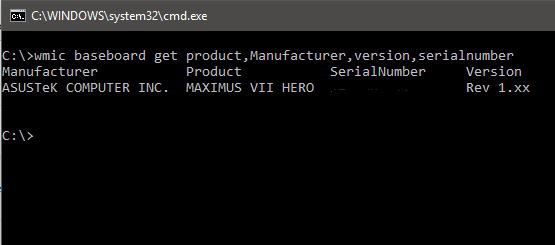
How to tell what motherboard I have: 3. Read system information
- To access the system information, right click on the Windows logo in the system tray and select “Run”.
- Enter “msinfo32” under Open and press “OK”. A window named “System Information” should now open.
- Use the “Execute” function
- Read out information. You should find information about your mainboard under the items “Motherboard manufacturer”, “Motherboard model” and “Motherboard name”. But we have to admit this method does not always work. If the information is incomplete with you, use one of the other ways described in this guide.
How to tell what motherboard I have: 4. Use DirectX diagnostic program
If all methods have not worked so far, there is one last tool that, like the system information, should already be installed on your PC.
- As with the previous method, right click on the Windows logo in the system tray and select “Run”.
- Enter “dxdiag” under Open and click “OK”.
- Now the DirectX diagnostic program should open and, after a short analysis, spit out information about your system. Under “System Manufacturer” and “System Model” you may find the information you are looking for.
How to tell what motherboard I have: 5. Use Sandra Lite (free version)
One of the most popular and most comprehensive information and diagnostic programs is SiSoft Sandra Lite , which you can download free of charge.
- The free version of Sandra has more than 60 tools with which you can examine your system from the ground up. In addition to numerous hardware checks, you can also have the software on your laptop analyzed.
- As soon as you have installed and started the program on your computer, go to the “Module types” area.
- After you have clicked on “Hardware information”, you can call up all relevant information about the mainboard of your notebook or PC in the next menu.
- Depending on the situation, the process may take a moment, but you will receive very precise information about your motherboard so that buying the right modules is no longer a problem.
How to tell what motherboard I have: 6. Use CPU-Z (free version)
use the free CPU-Z, with which you can find out in no time which motherboard you have:
- Download the free CPU-Z program.
- Install the program on your PC by double-clicking the download. Then just follow the instructions of the program. Normally you can accept all the default settings and always click ” Next “.
- After the installation a text file opens. You can simply close this .
- Now open CPU-Z with a double click.
- Select the ” Motherboard” tab above and information about your motherboard and the BIOS will be displayed immediately.
How to tell what motherboard I have: 7. Use Speccy (free version)
Another way to get the information you want is with the free Speccy program. The great thing about Speccy is that you can find a lot of detailed information about your mainboard. You can also quickly find your way around the intuitive interface.
Install Speccy. Double click on the setup file and then do the following:
- Click Yes when prompted.
- Activate the checkbox in the lower right corner “No, I don’t need a CCleaner”.
- Click Install
- After you’ve installed it, open it and let it load your system information for a few moments.
- After only a few seconds, you should find all information about your system in the right area. There you can see the information about your motherboard under “Motherboard”.

If you want more detailed information about your mainboard, simply click on “Motherboard” in the left sidebar. Then Speccy spits out things like chipset version, model, voltages and much more.