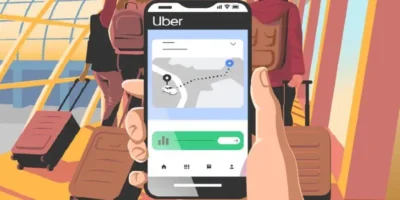It’s happened to all of us; you’re browsing on your computer and suddenly everything stops. The screen freezes up, your mouse-clicks do nothing, and even the red ‘X’ won’t function. When this happens you’ve got an unresponsive app, and an unresponsive app needs a restart. Keep reading to learn how to restart an app when you need to.
Find more technology guides, tips and advice
How to Restart an App on Mac
You have a couple of options for restarting and quitting unresponsive apps on Mac.
For the most common fix, simply press ‘Command+Option+Esc.’ This launches the ‘Force Quit’ box, a helpful application that can force-stop any application you’re running.
By clicking ‘Command+Option+Esc’ you’ll see a list of every application you currently have open. All you have to do is click on the non-responsive app, then click ‘Force Quit’ in the bottom-right corner of the window. The application will shut down, and you can get back to browsing.
This is essentially control alt delete on Mac. If you want to keep using the force-quitted application, just relaunch it from scratch.
Other Methods
If the ‘Command+Option+Esc’ method isn’t working for you, try one of these alternatives.
Hover your mouse over the unresponsive app in the Dock, then hold down ‘Control’ and ‘Option.’ Click on the icon with these held and you’ll see a few options. Select ‘Force Quit’ at the bottom and the app will force quit without bringing up the force quit list.
The Activity Monitor offers another way to force quite apps. Just double-click any app listed in the activity monitor and you’ll see the option to force quit. Click the force quite button and the app will force quit.
You can force quite by hitting the Apple button in the top-left of your Mac’s Apple menu. By clicking the apple, you’ll see a dropdown list including ‘Force Quit.’ Hit the force quite button and whatever app is currently up will force quit.
If all else fails, you can force quit apps through the Terminal. Open Terminal, then type “top” and press enter — you’ll see a list of currently opened applications. Each app has a PID number — find the app you want to quit and write down the PID number.
Type “q” and hit enter, then type “kill[PID]” (replace the [PID] with the PID number of the desired application. The program will force quit.
Whether you’re wondering how to restart an app game, or how to restart an app on Mac in general, one of these many methods will work for you.
How to Restart an App on PC
The easiest way to restart an app on PC is with the classic ‘Ctrl+Alt+Del’ method.
To pull this off, all you need to do is click the ‘Ctrl+Alt+Del’ keys at the same time. You’ll see a list of options, including ‘Lock,’ ‘Sign out,’ and ‘Task Manager.’ Select ‘Task Manager.’
Doing this opens up the task manager, a helpful tool that lists every application you have open at the moment. All you need to do from here is click on the unresponsive app, then click ‘End Task’ and the application will force quit.
Occasionally, however, ‘Ctrl+Alt+Del’ doesn’t work. In these cases, you’ll need an alternative.
Other Methods
Another common method of force-quitting apps on PC is with ‘Alt+F4’.
First, click on the unresponsive application, even if it’s entirely frozen. By doing this, you’re letting your PC know which app you want to force quit. Now, all you need to do is hit ‘Alt+F4’ at the same time.
Clicking Alt and F4 at the same time force-quite an application without bringing up the task manager. Basically, it takes away the middle-man. If the task manager isn’t cutting it for you, Alt+F4 will likely do the trick.
If nothing else works, you can use the Command Prompt to force quit applications.
First, hit the ‘Windows key + R’ to bring up the ‘Run’ application. Type ‘cmd’ into the box labelled ‘Open’ and click enter to open up the Command prompt. In the Command application, type ‘tasklist’ and hit enter to see all apps running on your PC.
Now, type ‘taskkill/im [unresponsive program name].exe.’ replacing the [unresponsive program name] with the exact name of the application you want to close. Hit enter, and the app you want gone will quit.
How to Restart an App on Linux
Even Linux users have the luxury of force-quitting apps when they need to.
You may be able to quit an unresponsive app on Linux by simply hitting the ‘X’ on the unresponsive app. Sometimes Linux will detect that the app isn’t working and a window will pop up with the option ‘Force Quit’. Click this and the app will usually close.
If that doesn’t work, hit ‘Ctrl+Alt+Esc’ and it will act as an ‘Alt+F4’ closing the window right then and there.
You can also try opening the Terminal and typing ‘xkill’ then hitting Enter. This will turn your mouse pointer into an ‘X’, and any app you click with the ‘X’ will force quit.. Alternatively, you can hit ‘Alt+F2’ and type ‘xkill’ into the ‘Run Command’ box that pops up.
There’s also an app called ‘System Monitor’ on Linux that works like the task manager. Find the app on your machine, launch it, and you’ll see a list of running apps. Choose the one you want to close, then click ‘End Process’ in the bottom right corner to force quit it.
Learning How to Restart Any App
With this simple guide above, you can learn how to restart an app on any machine you’re working with. Whether you’re a PC devotee, a Linux warrior or a Mac purist, you have a few options at your disposal. Take back control of your computer and learn how to force restart an app today.
For more DIY solutions to a wide variety of problems, check out the rest of our guides.