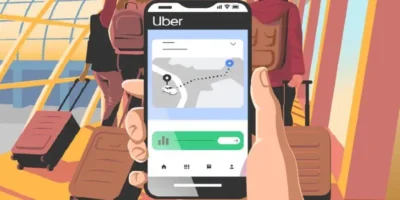Guide on how to overclock a GPU outlines overclocking, the steps for overclocking a graphics card and the risks you have to consider.
Find more technology guides, tips and advice
Does it really make sense to overclock the graphics card, or is it too dangerous? How can I overclock my graphics card and what about the warranty afterwards? Why should I overclock my graphics card?
For more graphics performance, it doesn’t always have to be a new card. Overclocking allows you to tickle more speed out of your existing GPU. We’ll show you how to overclock a GPU in steps and what you need to consider.
How to overclock a GPU: steps
What is overclocking?
On graphics cards, the computing work is done by the Graphics Processing Unit (GPU). The GPU basically works very similar to your CPU with a certain clock rate. With an Intel Core i7 CPU this is 1,716 megahertz, for example, with an Nvidia GTX 960 GPU it could be 1,841. And the system memory also works with a rate that specifies arithmetic operations per second. And it is precisely these values that you can increase.
The question arises as to why the manufacturer does not immediately use optimal settings for performance, saving you from having to even consider how to overclock a GPU. By default, your graphics card has a setup that ensures safe and stable operation. And higher clock frequencies ensure more power consumption, higher temperatures and overall higher utilization of all hardware . Now these values are kept very conservative for pretty much every card and can handle a little tuning.
Overclocking used to be a tricky and not entirely harmless affair for technology nerds, which also ended the warranty. Today, most manufacturers simply supply overclocking tools for the Windows desktop themselves. Nevertheless, be careful when you explore how to overclock a GPU: Hardware that is overclocked becomes hotter and at some point produces errors if overclocked too far. So you can see that graphics cards not only depend on the best possible Nvidia or Ati GPU, but also on how the manufacturers install cooling and other components.
In addition to the two clock rates, power consumption and ventilation can also be set. You can find out more about the individual values in the individual steps for how to overclock a GPU.
Measure graphics performance
Before doing this, however, it is a good idea to measure the graphics performance and read out values such as clock rates and temperature. With the free GPU-Z you get pretty much all the data about your graphics card that could be of interest, including maximum standard and current clock frequencies. And above all, the ” Sensors ” tab shows you all the important values in real time: GPU and memory clock, fan speed, temperature, power consumption and voltage.
As an alternative to the current value, you can also use the small arrows next to the respective values to display the maximum, minimum and average values. You can use the camera symbol to save the displayed values as an image. And you should also do this so that you can check after the tuning measures whether anything has changed at all.

You should also measure the performance in advance. The easiest way to do this is with the free version of 3DMark. The benchmark program plays a whole series of animations in different detail / effect levels and measures the graphics performance. Alternatively, you can of course just start your favorite game and display the displayed images per second (frames per second / FPS).
Overclocking a graphics card
In many cases, you can use the graphics card manufacturer ‘s tools for overclocking – but of course it looks different every time. But with the MSI Afterburner there is also a wonderfully simple program that not only works with MSI cards, but also with a number of other Nvidia and Ati products.
MSI’s Afterburner tool has become the standard tool for overclocking and also works with models from other manufacturers. It is also a good idea to open the GPU-Z tool in order to always have a live view of the temperature and other values. GPU-Z simply offers a few better views than Afterburner itself.
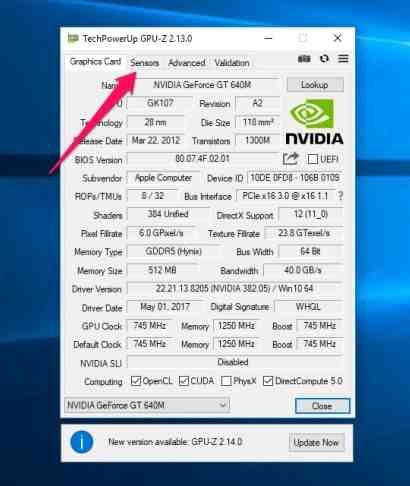
For example, to see the highest measured temperature directly in the taskbar, open GPU-Z and switch to the “Sensors” tab (Image above) and click on the small arrow next to the entry “GPU Temperature”. In the menu you then choose two options: “Show in GPU-Z Window Title” so that the value appears in the title bar and thus in the taskbar, and “Show Highest Reading” to see the maximum value. (image below).
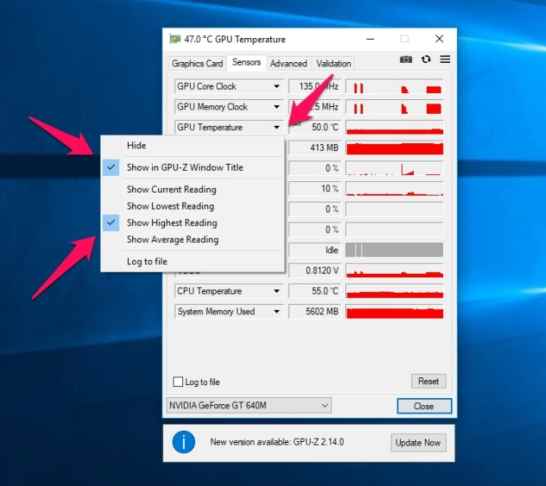
Perhaps even more important: You can also see the values here that you are about to manipulate with Afterburner. And so GPU-Z is the ideal control tool.
Overclocking in Afterburner is now basically very easy, everything you need is right on the tool’s homepage. At first only the two values ”Memory Clock” and “Core Clock” are important. You should both increase in small steps. At 5 megahertz you are definitely in the safe range. But also have a longer session ahead of you. Then confirm the settings with the “Apply” button and check the temperature and whether any image errors can be seen. These can be streaks in the picture, flickering, artifacts when moving and so on.
First of all: If you do not like the display or if it is too confusing, open the settings via the “gear” symbol or the “Settings” button. In the ” User Interface ” tab you can easily adapt the language and appearance.

First of all, you can adjust the ” Core Voltage (mV) “, ie the applied voltage in millivolts, and the ” Power Limit “, ie the maximum current consumption. In particular, you shouldn’t touch the voltage without carefully studying your hardware and the effects – this is only useful if you want to push the limits. You do not need the power limit either, if the hardware supports it at all.

The values ” Core Clock ” and ” Memory Clock “, ie the clock frequencies of the core and memory, are interesting . Here you should carefully approach the settings that are still safe . Try it in 5-megahertz steps : increase, apply with the ” Apply ” button, test the computer in operation. Errors become noticeable , for example, through flickering, artifacts or crashes – if something like this occurs, turn the control back a little! It’s best to take two steps at the same time so that you don’t keep driving the card to the limit.
Also a look at the temperature can’t do any harm, as manufacturer limits shouldn’t be exceeded. The ” Fan Speed ” setting can help a little here, by the way, but higher fan speeds also mean more noise and power consumption. Most of the time, the default ” Automatic ” is fine. For games or in midsummer it is sometimes worth shifting up.
When you are satisfied with the settings, you can save them as a profile. So you can quickly switch between maximum performance for gaming and minimum power consumption while surfing. And in case you are wondering what all this brings: Our test system runs a GTX-960 graphics card with a standard 1216 MHz core and 1753 MHz memory clock – these settings achieve 1716 points in the 3DMark benchmark Fire Strike Ultra. With 150 MHz more each time, the test achieved 1841 points, which is 7.2 percent more. A further increase leads to crashes of the benchmark and incorrect information in GPU-Z.
Risks of overclocking a GPU
If you now set the clock up, the risk increases that the heat dissipation is no longer sufficient and the card will be damaged if it runs under full load for a long time. The existence of the OC model variants is a good indication that there is still room for improvement. Of course, these models could also have other cooling systems, but you can often see from the small price difference that it is probably just the same card with slightly modified default settings.
In addition, overclocking is no longer as risky as it was ten years ago. Many manufacturers themselves offer tools that can handle these settings – another indication that a few more clocks cannot be that bad.
Before you start tuning, however, a note: Problems with the image display and ultimately even real hardware damage could arise if you overdo it. And then there tend to be no more cases for the guarantee! If in doubt, you have to read the terms of use of the respective overclocking tool, at least if it is one of the manufacturer itself. With third-party tools, you should assume that any damage will be on your head.
The worst-case scenario: You set a value, the computer crashes, and so does the next time it starts up. That is extremely unlikely, but panic is out of place even then: boot up the computer in safe mode , uninstall Afterburner and start again normally. If only the card has failed, you can also use the onboard graphics card. If the connection does not provide a picture, it may have to be activated first.
If you do not achieve the performance boost you had hoped for by overclocking, you can only change the graphics card . You can find out how to install a new graphics card in your computer in the linked article.