This step-by-step guide on how to number pages in Word also explains how to start numbering pages from page 2 or page 3.
Find more career guides, tips and advice
Find more business guides, tips and advice
Find more technology guides, tips and advice
Microsoft Word, which is included in the Microsoft 365 solution, offers the quick and easy way of numbering documents with appropriate page numbers.
Many texts cannot do without page numbering in Word if they are to be printed or published digitally . Even with PDFs, page numbers make it easier for readers to find their way around. With shortcuts in the navigation bar, Word has made the insertion of page numbers extremely user-friendly. However, there are some pitfalls when inserting page numbers in Word. We present various options for how to add page numbes in Word, and also explain how you can insert page numbers in Word from page 3.
How to number pages in Word: step-by-step tutorial
The easiest way to insert page numbers in Word is to do the following: Click on the “Insert” tab in the MS Word navigation bar.
In the third group from the right under the item “Header and Footer” is the menu item “Page Number”.

Clicking on this shows the associated options.
Select the second point “Bottom of page”.
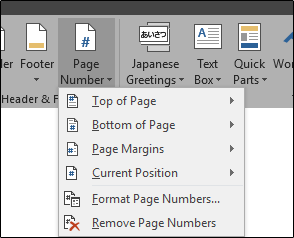
Decide on “Plain number 1” (page number on the left), “Plain number 2” (page number in the middle) or “Plain number 3” (page number on the right).

The pages of the document are now numbered consecutively according to the formatting, starting on the first page with page number 1. You can exit the footer area by double-clicking anywhere in the text document to continue creating the text.
How to number pages in Word: Insert page numbers only from page 2
A page number does not always have to or should appear directly on the first page. For example , if there is a title page , then definitely not to include a page number on the first page of the Word document. The following steps are necessary to start the consecutive numbering with the second page:
- Call up the “Insert” tab in the navigation bar.
- In the “Header and Footer” group, select the “Page Number” menu.
- Click to get the options.
- Click on “Simple number 1” (page number on the left), “Simple number 2” (page number in the middle) or “Simple number 3” (page number on the right), depending on where you want to place the page number.
- After your page number has been inserted, the navigation bar in the upper area changes.
- Check the box “Treat first page differently”.
- The page numbers now start from the second page.
Attention: If you insert the page number in Word like this, the program will start on the second page with page number 2 .
However, there is also a simple trick on how to insert page numbers into Word that start with the number 1 on the second page. First, proceed as above. Then:
- First leave the header and footer area so that you can click on the “Page Numbers” sub-tab in the navigation again.
- Call up the sub-categories and this time select “Format Page Number”.
- The new “Page Number Format” window opens.
- Check the “Start at” option and enter a 0 in the box.
- Confirm the process by clicking on “OK”.
The second page now begins with page number 1. Word continues the page numbering as usual on the next pages.
Trick in Word: Page numbers from page 3
It gets a little more complicated, however, if you want to insert page numbers from page 3 onwards in Word. However, with a trick this is possible both continuously (page 3 with page number 3) or starting (page 3 with page number 1). This can e.g. As necessary to do so when a document both a title page and a table of contents includes that should not be mitnummeriert. To do this, you have to divide the document into sections: Section 1 is the first two pages and Section 2 is the pages with the page numbers in the footer area. To do this, do the following:
- Start with a blank document.
- Select the “Layout” tab in the navigation.
- Now different functions are displayed, from which you can select the item “Breaks”.
- Click on “Page”, which inserts a page break and Word automatically jumps to the second page.
Now the first make-up in Word for the page numbers from page 3 is ready. Now it goes to the next page, since the numbering should only start from page 3.
- Call up the “Layout” tab again.
- Click on the sub-item “Breaks”.
- This time select “Next Page”.
Now both a page change and a section change have been made. So the document now has three pages and two sections. In order to insert the different page numbers in Word, the footer link must be broken.
- Go to page 3 of the document and double-click the footer area.
- The navigation above automatically opens the functions that are available to you for the header and footer area.
- In the “Navigation” section, click the third small button “Link to previous”.
Now you can proceed as described in the first steps and in Word insert the page numbers on page 3 starting with page number 3.
How to number pages in Word: how to insert ‘page X of Y’ into a header or footer
A common use in the header and footer is to display page numbers. There are several ways to add page numbers in Word 2007, some new and some old.
I’m going to show you the new methods here because they have exceptional ease, flexibility, and variety that didn’t exist in previous versions of Word.
Inserting page numbers in Word has never been easier. First, decide where you want the page numbers to appear (top, bottom, or in the margin). Then click anywhere on the first page of the document where you want the page number to appear.
As mentioned earlier, the documents can contain multiple sections, and each section can be independent of header and footer, that is, they can also be counted independently.
Inserting the page number in a particular position
- On the tab “Insert” click “Page Number” … Insert page number
- If you click on page number, you can decide where you want to insert the page number from the four choices:
- Insert at top of page
- Insert at bottom of page
- Insert at margin
- Insert at current cursor position
The most common choice for text documents is to insert page numbers at the bottom of the page , but there are times when inserting page numbers above or to the side is better for a particular publication.
Word shows a number of preset page number options . Just select an option.
How to not have a number on the first page in Word
If you do not want the page number to appear on the first page, click on the header or footer and on the “Design” tab in the “Options” group check the box next to “Different first page”. So then the page numbers are visible on all other pages and not on the first page.




