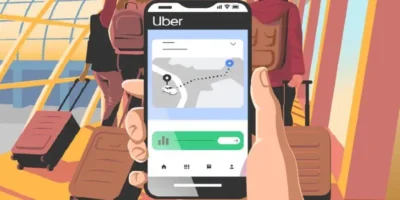This guide outlines the steps for how to Google search an image on a PC, Mac, Android or iPhone.
Have you seen dubious images scrolling through your social media feed? Or have you received a photo full of effects on WhatsApp, which doesn’t look real?
This is the right time to start a reverse image search. This tool helps you find out if that photo has been shared before on the internet, on which sites, and in what context. It will also show similar images, which may have some connection to the searched photo.
Often, we receive alarmist or sensationalist messages, which seek to generate an emotional reaction. Producers of disinformation rely on this instinct to get us to share content without first checking whether it is true or not.
Reverse image search is used by fact-checkers to do verification work, but it is available to everyone and should be used when the image raises suspicion. A simple Google image search can help stop the spread of a piece of misinformation that is circulating in WhatsApp groups, on Facebook or Twitter.
Google’s image search is one of the most useful features of the search engine. With this function, it is possible to start a search from an image saved on your device, link, or use of the camera.
ALSO READ: How to edit on PDF files for free in Word, Google, Windows, Mac, iPhone
How to Google search an image
Knowing how to search by image on Google is very easy, and that’s why we’ve put together a very simple and clear step-by-step. By the way, it is worth mentioning that the most requested functions by the search engine is voice and text search, that is, something very basic for many people! What many may not know is that it is also possible to use an image from your devices to do a search.
This is what we call “reverse search” and basically consists of a photo so that Google can find simulated results. To make it clearer, it’s something very similar to a scan. The coolest thing is that it is possible to do this in different situations and even from your computer or smartphone.
This feature is important for those who want to do the “reverse search” on Google: instead of locating the image from a subject, the user can upload a photo from the gallery to discover a name, website or related term. On the cell phone, the function is made available with the help of Google Lens, which also allows you to select phrases and copy the text from the photos.
You can use image search on your computer, in browsers like Chrome, Edge, Firefox, and Safari. On mobile, the feature is available in the respective Chrome and Google apps. Here’s how to use Google image search in each situation.
How to Google search an image on a computer
The easiest way to know in practice how to search for image on Google is through the computer. It’s worth noting that you can do this from any browser and operating system.
Step 1.
The first step is to open the home page of the search engine and select the option from the top menu referring to “images” – this option is right next to your profile picture. When you do this, the box for search will appear and you will need to click on the camera icon.
Step 2.
Then, you will be able to include the link to the image or, if you prefer, send an image stored on your computer.
With these two simple steps, Google will already be able to display results based on your image or photo.
How to Google search an image on a cell phone
The previous information assumes that you are doing a search using the computer, but it is also possible to do it from a smartphone. The procedure is similar and the care when analyzing the results of the research should be the same. The Google application, both for the Android system and for IOS, brings the Google Lens function, in which the user can search for an image. Follow the step-by-step instructions:
If your intention is to know how to search by image on mobile, know that the step by step is also very easy! However, it is necessary to take into account some points to obtain an assertive search.
Step 1.
The first step is the same as in the previous topic, that is, you will have to open your phone’s browser on the Google homepage. Then go to the images option.
Step 2.
The difference in knowing how to do image search here is that you’ll need to enable desktop preview mode. This means that you won’t view the page in a mobile-responsive way and see the content the same as what is displayed on PC. On Chrome for Android, just select the “3 dots” located at the top of the screen and choose “desktop version”.
Step 3.
Ready! On both Android and iOS phones, you’ll be able to find the camera icon and follow the same step to learn how to search by image on PC.
How to Google search an image On iPhone iOS
On iOS, the process is similar. In the case of version 12 or earlier, the user must select the icon for sharing that is located at the bottom of the screen. In iOS 13, the option to show the desktop version appears at the top, right in the search bar (two letters A).
Final words
After the research, it is important to be able to answer a few questions: Is this image old or current? What event does this image depict? In what context was it made? Who took this picture? Has it been modified? The answers can help you understand if that photo is real, if it’s a montage, or if it was manipulated.
Photo by Andrea Piacquadio