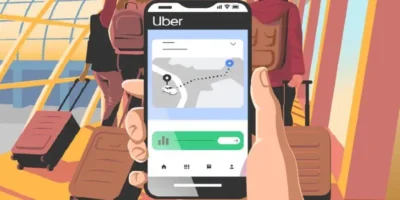This guide outlines the specific steps for how to go incognito on iPhone, Mac, Windows, Chrome, Firefox, Edge or Safari.
To browse the web privately, you need the steps for how to go on incognito mode in your web browser. This incognito feature in your browser allows you to browse the web without leaving any trace of your browsing history, cookies, or site data on your device.
How to go incognito
How to go incognito using Google Chrome
Here’s how to enable incognito mode in Google Chrome:
- Open Google Chrome on your computer.
- Click on the three dots icon in the top right corner of the window.
- Select New Incognito Window from the drop-down menu.
- A new window will appear with the incognito icon in the top right corner.
Alternatively, you can use the keyboard shortcut Ctrl + Shift + N or ⌘ + Shift + N (Mac) to open an incognito window directly.
When you’re in incognito mode, you’ll see a message that says “You’ve gone incognito” at the top of the window. You can switch between incognito windows and regular Chrome windows. To exit incognito mode, simply close all incognito windows.
ALSO READ: How to block a number when making a call
How to go incognito using Windows or Edge
To browse the web privately in Microsoft Edge, you can use the InPrivate feature. This feature allows you to browse the web without leaving any trace of your browsing history, cookies, or site data on your device. Here’s how to enable InPrivate mode in Microsoft Edge:
- Open Microsoft Edge on your computer.
- Click on the three dots icon in the top right corner of the window.
- Select New InPrivate Window from the drop-down menu.
- A new window will appear with the InPrivate icon in the top right corner.
Alternatively, you can use the keyboard shortcut Ctrl + Shift + N (Windows) or ⌘ + Shift + N (Mac) to open an InPrivate window directly.
When you’re in InPrivate mode, you’ll see a message that says “You’re browsing InPrivate” at the top of the window. You can switch between InPrivate windows and regular Microsoft Edge windows. To exit InPrivate mode, simply close all InPrivate windows.
How to go incognito using Firefox
To browse the web privately in Firefox, you can use the Private Browsing feature. This feature allows you to browse the web without leaving any trace of your browsing history, cookies, or site data on your device. Here’s how to enable Private Browsing mode in Firefox:
- Open Firefox on your computer.
- Click on the three horizontal lines icon in the top right corner of the window.
- Select New Private Window from the drop-down menu.
- A new window will appear with the purple mask icon in the top right corner.
Alternatively, you can use the keyboard shortcut Ctrl + Shift + P (Windows, Linux) or ⌘ + Shift + P (Mac) to open a new private window directly.
When you’re in Private Browsing mode, you’ll see a message that says “You’re browsing privately” at the top of the window. You can switch between Private Browsing windows and regular Firefox windows. To exit Private Browsing mode, simply close all Private Browsing windows.
How to go incognito using Safari
To browse the web privately in Safari, you can use the Private Browsing feature. This feature allows you to browse the web without leaving any trace of your browsing history, cookies, or site data on your device. Here’s how to enable Private Browsing mode in Safari:
- Open Safari on your Mac.
- Click on File in the menu bar at the top of the screen.
- Select New Private Window from the drop-down menu.
- A new window will appear with a dark Smart Search field and a message that says “Private Browsing Enabled” at the top.
Alternatively, you can use the keyboard shortcut Command + Shift + N to open a new private window directly.
When you’re in Private Browsing mode, you’ll see a message that says “You’re browsing privately” at the top of the window. You can switch between Private Browsing windows and regular Safari windows. To exit Private Browsing mode, simply close all Private Browsing windows.
How to go incognito on iPhone
To browse the web privately in Safari on iPhone, you can use the Private Browsing feature. This feature allows you to browse the web without leaving any trace of your browsing history, cookies, or site data on your device. Here’s how to enable Private Browsing mode in Safari on iPhone:
- Open Safari on your iPhone.
- Tap the Tabs button in the bottom-right corner of the screen.
- Tap the Private button in the bottom-left corner of the screen.
- A new window will appear with a dark Smart Search field and a message that says “Private Browsing Enabled” at the top.
Alternatively, you can use the keyboard shortcut Command + Shift + N to open a new private window directly.
When you’re in Private Browsing mode, you’ll see a message that says “You’re browsing privately” at the top of the window. You can switch between Private Browsing windows and regular Safari windows. To exit Private Browsing mode, simply close all Private Browsing windows.
Photo by John Paul Duhan