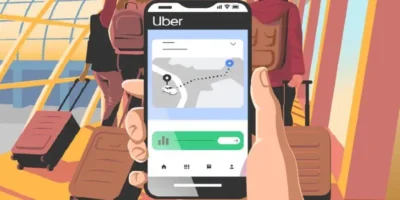How do you fix status code 80150101 on the Xbox when it appears? Our step-by-step guide will show you how to solve the problem.
Status code 80150101 is an error message that usually only appears in connection with the download of Xbox LIVE. The error is caused by an incomplete download. The reasons for this status code can be, for example, an overfill of the internal memory or an internal problem of the Xbox LIVE services. The following explains in individual steps how you can fix this problem.
Find more technology guides and tips
Steps to fix status code 80150101 on the Xbox

First step: canceling active downloads
01 Press the Guide button on your controller
02 Go to the market place
03 Select “Active Downloads”
04 Now select “Cancel all”
Second step: delete the incomplete downloads
01 Go to “Settings” on the console and select “System”
02 Now select “Storage”, then your storage device or, if applicable, your internal storage
03 Select the content type of the incomplete download to download
04 Find the file you tried to download
05 Select this (if listed) and then click on “Delete”
06 Make sure your Xbox’s internal storage is not full
Third step: repeated download of the content
01 Sign your console into Xbox LIVE
02 Go to “Settings” and then to “Account”
03 Select the course of the downloads
04 Find the item in the history, then follow the instructions to download it again
If this attempt is unsuccessful, it could be an internal Xbox services error. In this case, Xbox LIVE service status should be checked. If a warning message appears after the review, wait and try again later. If there is no warning message, you should check the Xbox LIVE connection.
Check Xbox LIVE connection
01 Go to “Settings”, “My Xbox” and then “System”
02 Select “Network Settings”
03 Now go to “Wired Network” or look for the name of your network, but only if you are asked to do so
04 Test the connection to Xbox Live
If an Xbox LIVE service is available after the last step, you can select and access it. If you see a warning message after completing the last step, wait and try to access an Xbox LIVE service again later.