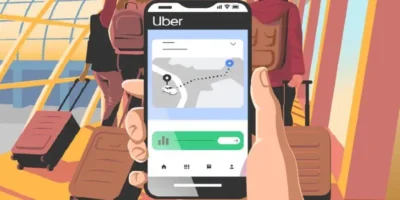Simple guide with steps for how to find the WiFi password on Windows, on the router, on Android, on Mac Os, and on Apple iOS.
Entered once and then forgotten – the WLAN password is not exactly one of the things that you have to remember all the time. Despite WPS and printed standard keys, there are always occasions when you simply want to display the password quickly. For example, to type it into a new device or to pass it on to a visitor.
How to fix the wifi: troubleshooting
How to find the WiFi password: methods
How to find the WiFi password on Windows
In Windows (no matter if Vista, 7, 8 or Windows 10) you do not need any additional software to display the password of the WLAN connection currently in use. To see your own WLAN password, simply click with the right mouse button on the WLAN symbol and select “Open network and sharing center”.
In the next window, click on the link next to “Connections” in the “Show active networks” area to open the status window of the WLAN connection. Then click on “Wireless Properties”, then select the “Security” tab and tick “Show characters”. The WLAN password is then displayed in clear text in the “Security key” field.
Alternatively, start the command prompt (CMD.exe) with administrator rights. Click on the Windows icon and then enter CMD. Windows shows “Command Prompt” in the program menu. Right click on it and choose Run as Administrator. Confirm the security question and enter the following command:
netsh WLAN show profile name = SSID name key = clear
You can use the netsh command for the command prompt to display the WLAN key stored in Windows for each SSID.
Replace “SSID-Name” with the name of your WLAN. You do not have to be currently connected to the WLAN in order to display the WLAN key in this way. Windows only needs to be logged into the network once for the key to be available.
How to avoid public wifi risks and keep yourself safe online
How to find the WiFi password on the router
You can view the WiFi password used on almost all routers. Many routers will have the password on a sticker on the back. Or you can press and hold the button and the router will display the password.
If you cannot do this, however, you must get access to the router’s web interface. It does not matter whether you access the web interface via Ethernet or WLAN. You can usually easily access the router interface via its URL.
Once on the page, open the menu “WLAN -> Security” on the left and then select the “Encryption” tab on the right. You will then find the WLAN password in the “WLAN network key” field.
If you have activated a WLAN guest access, you will find its password under “WLAN -> Guest Access”.
By the way: In both cases you can also change the WLAN password used here. Please note, however, that all existing WiFi connections to the router will then be interrupted and you will have to enter the new WiFi password on all devices in order to access the network again.
How to find the WiFi password on Android
Your smartphone still connects to the WLAN, but you have forgotten the password for it? The easiest way is to open the router interface via the smartphone as described above and read the password there.
Of course, you can also read out all passwords stored in the device directly. To do this, however, root access to the Android smartphone must be activated . Then install the Wifi Key Recovery app and start them. You can then export the password list determined in this way or copy individual entries to the clipboard by tapping on it.
With many Android devices, WLAN access can be easily transferred to other devices using a QR code
You can also easily share your WiFi password on many devices with the latest Android version using a QR code. To do this, tap on “Settings -> Wireless & Network -> WLAN” and then on the name of the connected network. A window then appears with a QR code, which you can read on another device with any code scanner (such as QR & barcode scanner ) in order to connect.
How to find the WiFi password on macOS
About the utility Keychain Access , you can make as an administrator your Wi-Fi password under macOS visible. Call up the program and enter the name of the WLAN in the search mask at the top right. If you now click on the “AirPort Network Password” entry found, you will get a dialog box with no visible entry next to “Show password”. Click on the tick there and enter your admin password now at the latest, you will now see the password in plain text.
How to find the WiFi password on iOS 11
As from iOS 11 onwards, saved WiFi passwords cannot be displayed without jailbreaking. However, if you want to transfer your WiFi password to another device with iOS (or macOS), this is very easy. Activate Bluetooth and WLAN on both devices and connect one device to the network. Now hold the other device next to the connected device and a window will appear through which the WiFi password can be shared. However, the prerequisite is that the person with whom you are sharing the password is also saved in the address book of the source device.