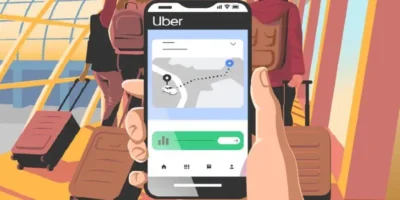This guide outlines how to erase YouTube videos, and the reasons for people to take down their videos completely.
How to erase YouTube videos: overview
There are many reasons a person might decide to take down their videos, and they often come down to a few core ideas: protecting their image, improving their channel’s performance, and addressing important personal matters.
A change in direction
Think of a YouTube channel as a person’s digital scrapbook. As we grow and change, we often look back on our old work and cringe a little bit. Maybe our early videos had shaky camera work or the sound was a bit fuzzy, or perhaps we’ve just moved on to a completely different topic. So then you start thinking about how to erase YouTube videos.
A travel vlogger, for instance, might decide to delete their old comedy sketches to create a more consistent and professional channel for their new audience. It’s a way of tidying up our digital space and making sure what’s out there truly represents who we are today.
Boosting your channel performance
Sometimes, knowing how to erase YouTube videos is about making a smart business decision. A creator might look at their channel’s analytics and see that some videos just aren’t performing well — they have very few views or people aren’t sticking around to watch them.
By deleting these videos, they can help the YouTube algorithm better understand what their channel is all about, which can lead to better recommendations and more views for the content they really want to promote. It’s a bit like spring cleaning for a channel to make sure it’s running as smoothly as possible.
Personal and legal matters
Then, there are the more serious reasons. A video might contain information that’s now outdated or even harmful, so it’s taken down out of a sense of responsibility. We also have to consider legal issues, like a video that accidentally uses copyrighted music or footage.
A creator might need to know how to erase YouTube videos to avoid a strike against their channel. And of course, sometimes a video just becomes too personal or controversial over time, and taking it down is the best way to protect one’s privacy and manage their public reputation. Ultimately, deciding to erase a video is a very personal choice, and it’s often a necessary one to ensure a channel continues to thrive.
How to erase YouTube videos easily
Deleting a YouTube video is a straightforward process, and it’s something many creators do to manage their channel. Let me walk you through the simple steps of how to erase YouTube videos.
First, you’ll need to go to YouTube Studio, which is your personal dashboard for managing your channel. You can usually find it by clicking on your profile icon in the top right corner of the YouTube website and selecting “YouTube Studio” from the drop-down menu.
Once you’re in the Studio, look for the “Content” tab on the left-hand side of the screen. Clicking on this will bring up a list of all the videos you’ve ever uploaded. You’ll see their titles, their visibility, and a few other details.
Now, you just need to find the video you want to remove. You can either scroll through your video list or use the search bar to find it by name. Once you’ve located the video, simply hover your mouse over its row. You’ll see a few icons appear, including a small three-dot menu icon on the far right.
Click on that three-dot menu, and a new drop-down will appear. From here, select the option that says “Delete forever.” A confirmation window will pop up, asking you to confirm that you understand this action is permanent and that you won’t be able to get the video back once it’s gone.
After you’ve checked the box to confirm, simply click the “Delete forever” button one last time. And just like that, the video will be permanently removed from your channel and YouTube. It’s a quick and easy way to clean up your content and make sure your channel reflects your current vision.
How to erase YouTube videos: short step by step instructions
Step 1: Go to YouTube Studio
First, sign in to YouTube and click on your profile icon in the top right corner. From the dropdown menu, select YouTube Studio to access your creator dashboard.
Step 2: Navigate to the Content Page
In the menu on the left side of your screen, click on the Content tab. This will show you a list of all the videos you have uploaded to your channel.
Step 3: Find and Select the Video
Locate the video you want to delete. You can scroll through your list or use the search bar to find it. Once you find it, hover over the video’s row to reveal a few options, and click the small three-dot menu icon.
Step 4: Delete the Video Permanently
A menu will appear. Select the option that says “Delete forever.” YouTube will then prompt you with a final warning that this action is permanent and cannot be undone. You will need to tick a box to confirm you understand, and then click the “Delete forever” button one last time. The video will be permanently removed from your channel.
Summary
Deciding to delete a YouTube video is a big step, but it’s a powerful way to manage your online presence. As this guide explains, the reasons for taking a video down are as personal as the decision to make it in the first place.
Whether you’re refreshing your channel to better reflect your current brand, cleaning up underperforming content to improve your channel’s health, or dealing with more sensitive issues like personal privacy or legal concerns, knowing how to erase YouTube videos is often a necessary part of a channel’s journey.
Luckily, the process is simple and can be done in just a few clicks through YouTube Studio, giving you full control over your content and digital legacy.