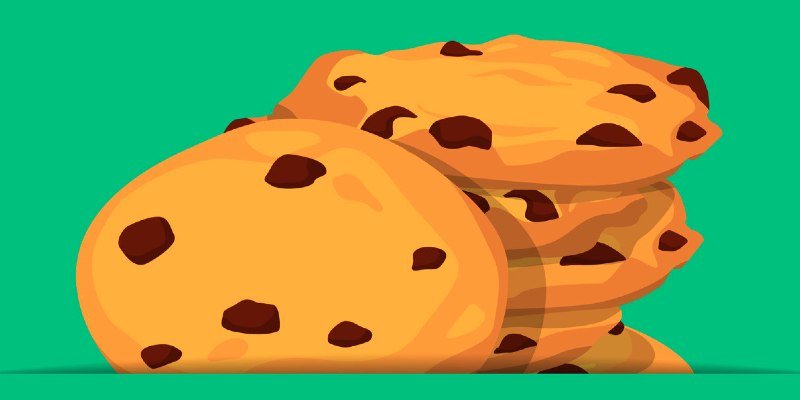This guide outlines how to erase cookies on iPad and iPhone devices with simple step-by-step instructions.
Cookies are small text files that websites store on your computer, iPad, or other devices when you visit them. These files help the website remember information about you to improve your browsing experience. What cookies do, in simple terms, is:
- Remember your login details, so you don’t have to sign in every time.
- Save your preferences, like language or region.
- Track your activity, such as what pages you visit or what items you put in a shopping cart.
- Help websites show personalised ads based on your interests.
Cookies are generally harmless, but erasing cookies can offer several benefits, particularly when it comes to privacy, security, and improving your device’s performance.
- One of the main advantages is that it helps protect your online privacy. Many websites use cookies to track your browsing behaviour across different sites, often for targeted advertising. By deleting cookies, you can limit this kind of tracking and reduce the amount of personal data collected about you.
- Another benefit is improved security. Over time, stored cookies may become outdated or corrupted, potentially causing login errors or exposing you to security risks, especially if they’re from untrusted websites. Clearing cookies can help prevent unauthorised access to saved account sessions.
- Erasing cookies can also resolve website errors or loading problems. If a website is behaving strangely or not loading properly, old cookies might be interfering with the site’s updated version. Removing them forces the site to reload fresh data, often fixing the issue.
- Finally, clearing cookies can free up a small amount of storage space on your device, which might contribute to slightly better performance—particularly on older or lower-capacity iPads.
How to erase cookies on iPad systems using Safari
To erase cookies on iPad devices using Safari, follow these steps.
To erase all cookies and browsing data
- Open the Settings app on your iPad.
- Scroll down and tap “Safari.”
- Scroll down and tap “Clear History and Website Data.”
- Confirm by tapping “Clear” when prompted.
This will remove all cookies, browsing history, and cached data from Safari.
To erase cookies only (not your browsing history)
- Open the Settings app.
- Scroll down and tap “Safari.”
- Scroll down and tap “Advanced.”
- Tap “Website Data.”
- Tap “Remove All Website Data” to delete all cookies.
- Or, swipe left on individual sites and tap “Delete” to remove specific cookies.
This method lets you keep your browsing history while clearing cookies.
How to erase cookies on iPad in Chrome
- Open the Chrome app on your iPad.
- Tap the three dots (⋮) in the bottom-right corner to open the menu.
- Tap “Settings.”
- Tap “Privacy and Security.”
- Tap “Clear Browsing Data.”
- Select the time range at the top (e.g. “All Time” to delete everything).
- Make sure “Cookies, Site Data” is checked. You can also select or deselect “Browsing History,” “Cached Images,” etc.
- Tap “Clear Browsing Data” at the bottom.
- Confirm by tapping again when prompted.
How to erase cookies on iPad in Firefox
- Open the Firefox app on your iPad.
- Tap the menu icon (three horizontal lines ☰) in the bottom-right corner.
- Tap “Settings.”
- Scroll down to the “Privacy” section.
- Tap “Data Management.”
- Toggle on “Cookies” (you can also select other data types like cache or browsing history).
- Tap “Clear Private Data” at the bottom.
- Confirm by tapping “OK” when asked.
How to manage cookies for future browsing
Managing cookie preferences for future browsing on an iPad depends on which browser you’re using. Here’s how to control cookies in Safari, Chrome, and Firefox on your iPad:
Safari (iPad’s built-in browser)
- Open the Settings app.
- Scroll down and tap “Safari.”
- In the Privacy & Security section:
– Turn on “Block All Cookies” if you want to block all cookies (not recommended for most users, as it can break websites).
– Turn on “Prevent Cross-Site Tracking” to stop advertisers from following you across websites. - Optionally, enable “Hide IP Address” to reduce tracking.
Safari does not allow fine-grained control of cookies site-by-site, but it blocks third-party cookies by default.
Chrome
- Open the Chrome app.
- Tap the three dots (⋮) in the bottom-right corner.
- Tap “Settings” > “Privacy and Security.”
- Tap “Cookies.”
- Choose your preference:
– “Allow all cookies”
– “Block third-party cookies in Incognito”
– “Block third-party cookies”
– “Block all cookies” (not recommended for everyday use)
Note: Cookie settings in Chrome for iOS are more limited than on a desktop, due to iOS system restrictions. Some cookie behavior is still managed by the iPad’s overall settings.
Firefox
- Open the Firefox app.
- Tap the menu icon (☰) in the bottom-right corner.
- Tap “Settings.”
- Under Privacy, tap “Tracking Protection.”
- Choose a level of protection:
– Standard – blocks trackers and third-party cookies in private browsing.
-Strict – blocks more trackers and cookies, but may cause some websites to break.
– Custom – lets you choose what to block (cookies, trackers, cryptominers, etc.).
Firefox automatically applies these settings when you browse.
Summary
Cookies help personalise your experience but can also be used to track you across sites. You can manage or delete cookies in Safari, Chrome, or Firefox through their privacy settings. Erasing cookies improves privacy, can resolve website issues, enhances security, and may slightly improve device performance.
However, deleting them also means you’ll need to log in again to websites. Managing cookie preferences helps control tracking while keeping useful site functions intact for a smoother and safer browsing experience.