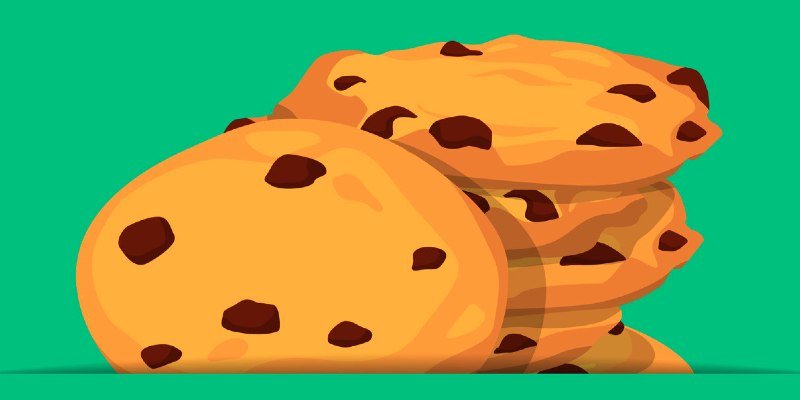Outlines what cookies are, and steps for how to enable cookies in Safari, on iPhone, on iPad, in Chrome, in Firefox, in IE, in Edge and in Opera.
Find more technology guides, tips and advice
CONTENTS
What are cookies and what do they do?
How to enable cookies in Safari on Mac or PC
How to enable cookies on iPhone
How to enable cookies on iPad
How to enable cookies in Chrome
How to enable cookies on Android
How to enable cookies in Firefox
How to enable cookies in IE Internet Explorer
How to enable cookies in Microsoft Edge
How to enable cookies in Opera
What are cookies and what do they do?
Cookies are small text files that are stored on your computer by a website. This allows you to be clearly identified as a visitor to the website. The aim is to make surfing faster for you. They let you surf faster on websites you have already visited and have information such as user name and password entered automatically. In some online shops, cookies have to be activated for shopping.
If cookies are disabled for data protection reasons, some web services may no longer be available. However, at some times you may want to disable cookies and then enable them again for privacy reasons or as part of a computer clean-up.
How to enable cookies in Safari on Mac or PC
Safari is installed as the standard browser on Macs, but is also used on some PCs, so the steps below for how to enable cookies on Mac also work for Safari on a PC.
- In the menu bar at the top right click on the gearcog symbol to bring up the settings and then click on “Settings …”
- In the next window click on the “Data protection” tab.
- To activate cookies, check the “Never” entry under “Block cookies”.
How to enable cookies on iPhone
Safari is installed as the standard browser on Apple’s smartphones.
- To configure cookies on iPhone, go to the Settings app.
- There you scroll down to the entry “Safari”.
- If you click on this, you will see the line “Allow cookies” in the next menu under the heading “Data protection”.
- The logic there is now the other way around than in Mac / Windows Safari: To enable cookies, check the box next to “Always”.
How to enable cookies on iPad
Safari is installed as the standard browser on Apple’s tablets.
- To configure cookies on iPad, go to the Settings app.
- There you scroll down to the entry “Safari”.
- If you click on this, you will see the line “Allow cookies” in the next menu under the heading “Data protection”.
- The logic there is now the other way around than in Mac / Windows Safari: To enable cookies, check the box next to “Always”.
How to enable cookies for Chrome
You don’t actually have to enable cookies in Google Chrome, as this is already set by default. However, if you have disabled it, you can activate it again by following the steps below.
- Open Chrome and click on the icon with the three slashes or dots in the upper right corner so that the menu opens.
- Select the item “Settings” below.
- Scroll down and click the blue link “Show advanced settings” at the very bottom.
- Then click on “Content settings” under “Data protection”.
- To enable cookies in Chrome, check the box at the top in front of the item “Allow storage of local data” (see picture).
- If you activate the item “Delete local data after exiting the browser”, all cookies are only saved as long as the browser is running. You can also completely prohibit cookies and add exceptions here.
How to enable cookies on Android
- Open Chrome and click on the icon with the three slashes or dots in the upper right corner so that the menu opens.
- Select the item “Settings” below.
- Scroll down and click the blue link “Show advanced settings” at the very bottom.
- Then click on “Content settings” under “Data protection”.
- To enable cookies in Chrome, check the box at the top in front of the item “Allow storage of local data” (see picture).
- If you activate the item “Delete local data after exiting the browser”, all cookies are only saved as long as the browser is running. You can also completely prohibit cookies and add exceptions here.
How to enable cookies in Firefox
- In Mozilla Firefox, open “Settings” in the menu field.
- Under “Data protection” you have to go to the section “History” and there click on “Create according to user-defined settings”.
- Now another small menu opens in which you have to click on “Activate cookies” and “Keep them until they are no longer valid” (see picture).
- You can also use the “Exceptions” button to specify websites that are never allowed to set cookies.
How to enable cookies in IE Internet Explorer
- Start Internet Explorer and click the gear icon in the top right of the screen.
- There select the item “Internet Options”.
- Click here on the “Privacy” tab (see picture)
- Move the slider down to the very bottom to activate all cookies. To block all of them, pull it all the way up. However, the “Medium” option is best for you.
- Then click on the “OK” button to apply the changes.
How to enable cookies in Microsoft Edge
1. Open your Microsoft Edge browser and click the menu button that looks like this “…” icon. Click the Settings option at the bottom of the drop-down menu.
2. Scroll down to find advanced settings and click “Show advanced settings”.
3. Scroll down to search for cookies and select “Don’t block cookies” from the options available. Update your browser.
4. You are now done. Your Microsoft Edge Internet browser should now be able to use cookies.
How to enable cookies in Opera
1. Open your Opera browser and click on the Opera icon. Click on “Settings”.
2. Go to the “Advanced” tab.
3. Click on “Content Settings”.
4. Under “Cookies” activate the option “Websites are allowed to save and read cookie data”. Your Opera browser should now be able to use cookies.