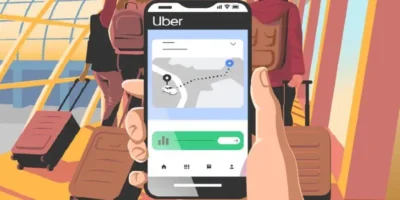How do you disable Windows 10 services that are slowing your computer? Our guide explains how, and which uneccessary services are the worst culprits.
Find more technology guides, tips and advice
Do you want to disable unnecessary services in Windows 10? We’ll show you how. Unnecessary background processes can significantly slow down Windows 10 . However, you can simply deactivate these software services. Then they will stop bothering you and your computer will probably run faster too. But be careful: only switch off services if you know which software they belong to.
Approaches to disable Windows 10 services

Remove unnecessary app services
Background processes from Windows-independent apps are often running on your computer. These can be removed as needed.
- Press [Windows Key] + [R] and enter ” msconfig ” in the new window . Confirm with ” OK “.
- Open the tab ” Services ” there. This is an overview of all programs and background processes that are active in Windows.
- Tick ” Hide all Microsoft services ” below to only see Windows-independent processes.
- Now you can remove the check mark on the left for the services to be deactivated. With a click on ” OK ” these are switched off. If you should have problems starting a software – don’t panic! You can simply switch the service on again by ticking the box again.
Switch off unnecessary Windows services
However, you do not necessarily need some Windows services either. You can also deactivate this. Here you will find all services that are not absolutely necessary under Windows. You can deactivate it with relative safety. If there are problems, you can reactivate the service.
- Diagnostic Policy Service
- Print queue (only if you do not have a printer connected)
- Enumerator service for portable devices
- Fax (only if you have not connected a fax)
- IP helper service
- Remote registration
- Secondary login
- TCP / IP NetBIOS helper service
- Monitoring of distributed links
- Windows Search
- Windows image capture
- Windows Error Reporting Service
- Windows timer
To disable Windows services:
- Press [Windows Key] + [R] and enter ” services.msc ” in the Run window . Confirm your entry with ” OK “.
- You will now see an overview of the ” Services “. You can open the associated settings by double-clicking. To disable a service, select at ” Startup type ” drop-down menu ” Disable off”.
- Then confirm your selection with ” OK “.
25 Unecessary Services to disable in Windows 10
- Windows Defender & Firewall
- Windows Mobile Hotspot Service
- Bluetooth Support Service
- Print Spooler
- Fax
- Remote Desktop Configuration and Remote Desktop Services
- Windows Insider Service
- Secondary Logon
- Downloaded Maps Manager
- Touch Keyboard and Handwriting Panel Service
- Offline Files
- Windows Connect Now
- Remote Registry
- Application Layer Gateway Service
- Smart Card
- Windows Image Acquisition
- Security Center
- Connected User Experiences and Telemetry
- Retail Demo Service
- Windows Media Player Network Sharing Service
- AllJoyn Router Service
- Geolocation Service
- Windows Biometric Service
- Program Compatibility Assistant Service
- Enterprise App Management Service
When and why is it safe to disable Windows 10 services?
If you are concerned about disabling particular Windows 10 services, the explanations below will explain why and when it is safe.
- AVCTP service: if you don’t use Bluetooth Audio Device or Wireless Headphones.
- BitLocker Drive Encryption Service: if you don’t use BitLocker storage encryption.
- Bluetooth Support Service: if you don’t use any Bluetooth device.
- Computer Browser: this will disable Network discovery of systems on the local network.
- Connected User Experiences and Telemetry: it will disable Feedback, Telemetry and Data Collection.
- Diagnostic Policy Service
- Diagnostic Tracking Service: it will turn off Telemetry and Data Collection.
- Distributed Link Tracking Client: if you don’t need to use a network.
- Downloaded Maps Manager: if you don’t use the Bing Maps app.
- File History Service: if you don’t intend to use Windows Backup or System Restore.
- IP Helper: if you don’t use IPv6 connection.
- Infrared monitor service: if you never use File transfer via infrared devices.
- Internet Connection Sharing: it is an old service that can be disabled.
- Netlogon: if you are not on a domain controller environment.
- Program Compatibility Assistant Service: it will hinder your running in the Compatibility Mode though.
- Print Spooler: if you don’t use a Printer.
- Parental Control: if you don’t use the Parental Control feature.
- Remote Registry: you’d better disable it. Then, no one can access your Registry remotely.
- Secondary Logon
- TCP/IP NetBIOS Helper: if you are not a part of a Workgroup network.
- Touch Keyboard and Handwriting Panel Service: if you don’t use a touch device.
- Windows Error Reporting Service: if you don’t need to save or send error reports.
- Windows Image Acquisition: if you don’t use a Scanner.
- Windows Camera Frame Server: if you never use a webcam or an integrated camera.
- Windows Insider Service: if you are not a part of the Windows Insider Program.
- Windows Search: if you never use Windows Search.