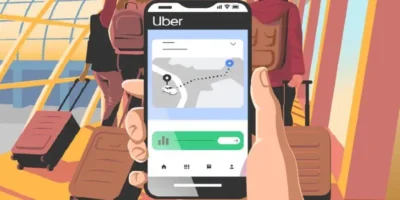What is the best way to clean a computer safely? Our guide outlines the steps for different parts of the computer, and what to avoid doing for the best result.
Find more technology guides, tips and advice
Find more cleaning guides, tips and advice
There are good reasons to clean computer hardware from time to time. We tell you what you should clean, with what and why at all — to clean a computer safely.
Why clean at all?
Well, there are obviously obvious reasons to keep the computer clean – such a four-year-old computer, full of dust, sticky food and coffee spills is simply not a pretty sight. But it doesn’t bother everyone, as everyone knows who has worked in a company with many colleagues. However, the health aspects should not leave anyone cold: computers collect tons of dust that not everyone gets, and myriads of germs live on input devices.
Above all, however, it is the moving parts and cooling systems that cry out for a mop: A fan that is wetted with dust is much louder than a clean counterpart. And it can’t keep up with the cooling either until you clean a computer safely. Dirty heatsinks also lose a lot of power. In 90 percent of the cases, you may not even care about the cooling performance – however: the performance of PCs is slowed not least by the heat development.
Critical temperature values usually result in graphics and computing performance being throttled. The other way round, of course, would also be a concern: If the computing power is not throttled, for example by your manual intervention, excessive temperatures could permanently damage the hardware.
Which parts are important?
Let’s start at the top of the desk: The monitor is obviously obvious, coffee splashes, droplets from sneezing, prints from colleague Brad, who absolutely had to show you something on the screen, slain insects – the portfolio is rich and obscures the view.
The mouse and keyboard are subjected to the greatest stress, no one can get around dirt here. On the one hand, this is important for hygienic reasons: fats and food residues from the fingers land on the keys, germs in turn land on this film and the fingers then pick them up again. From there they land too quickly on the tongue (turn the page) or in the eye– another good reason to clean a computer safely and often.
The tower or hard drive box is usually on or under the desk. First of all, the case fans at the front and rear, as well as built-in foam filters, are very important. You will usually find the latter in the front of the housing, since the air is usually directed through the housing from front to back. Alternatively, at least a fine-mesh perforated grille should sit in front of the front fan. Last but not least, any housing openings for cables are also at risk of dust.
There are other active cooling systems (fans) in the case, usually for the CPU, the GPU on the graphics card and the power supply. And these are often the source of annoying noises. However, the passive heat sinks of all components gradually build up dust. Ultimately, however, there will be something less tragic everywhere – from cables, to hard drives, to the RAM modules.
Steps to clean a computer safely
Clean the screen
The best thing to do is to start with the monitor – that makes you happy right away! But there are a few things to consider here: First you should disconnect the device from the power supply and let it cool down. It is best to use a clean (!) Microfibre cloth for cleaning, as many screens scratch very quickly if there are dirt particles on the cloth or if you use kitchen paper or similar.
Care should also be taken with the cleaning liquid: things like glass and all-purpose cleaners are taboo anyway, but even pure tap water likes to leave (limescale) traces and streaks on the device. It is best to get a cleaning kit for liquid-crystal display (LCD) screens, which is available both at electronics stores and in most hardware stores. Alternatively, distilled water works.
When cleaning, you have to avoid two things: wetness and too much pressure. The cloth should be slightly damp, but never dripping wet. You have to be careful with the pressure when wiping, LCD screens are very sensitive. You can see this immediately if you press the display lightly with your finger – you will immediately see worrying “play of colors”. Rather wipe a spot more often than work with pressure.
Clean input devices: mouse and keyboard
Mice are usually quite insensitive and you don’t need any special materials and you can simply wash them off with water from the outside. In the unlikely event that you still have an (ancient) mouse with a ball inside, the real tip is: Invest in a current mouse. Above all, you should immediately open the lower flap, remove the mouse ball and clean it – as well as the small rollers that are moved by the ball.
In the case of more current mice, the model is very important, but usually you can’t take them apart – only a needle or something similar helps against dust under the buttons and on the mouse wheel. Above all, dirt collects on the sliding surfaces – you should also clean your desk / mouse pad accordingly.
With the keyboard you could spend half a weekend. With mechanical keyboards you can pull off all keys individually and remove any dust, with cheaper keyboards it is at least possible to unscrew the housing and remove the interior. There is often a thin rubber mat between the buttons and the circuit board that you can wipe off. However: It is not really worth it. Wiping with a damp cloth and a little disinfectant spray is enough to kill germs, and you can go a little better if you wish and clean between the keys with a slightly moist cotton bud.

A real tip for all keyboards, on the other hand, is compressed air from the can: Within seconds and without effort, pretty much any dry dirt between the keys can be removed. These rubber / plasticine-like masses, which are pressed into the keyboards, promise something similar – but do not keep it. Experience shows here that either nothing happens or the keys are pulled out of the keyboard. In addition, the stuff usually stinks and, in the worst case, even leaves a certain film on the keys.
In extreme cases, you can of course also unplug the keyboard and completely wash it in water – as long as it is 100% (!) Dry again when it is started up, for example by spending a night in a travel bag, the bathroom will not do any harm. Inexpensive keyboards also often have drainage holes so that they can be cleaned under running water.
Clean fan and interior
The highlight, however, is the computer itself. First of all, the computer must be disconnected from the power. Then you should ground yourself once, for example by touching an unpainted piece of heating pipe. An antistatic workplace (aka rubber mat) would of course be better, but it can also be done that way. A vacuum cleaner is ideal for rough cleaning of the interior and the fan. With fans, you have to be careful not to overturn them.
After that, your best friends are dust cloths or, if necessary, kitchen towels and cotton swabs. Simply clean the case fans, filters, hard drives, memory chips and the upper parts of the CPU, power supply and GPU fans with a dry cloth. If more dirt has accumulated, also with a damp cloth – but then everything has to dry completely before it is back on the grid. Otherwise, everything is full of dust on the fan again within seconds.
You do the fine work with cotton swabs – and you need a lot of them! You can easily calculate two per fan blade. With the graphics card in particular, this is often freaky: put on chopsticks, pick up the dirt with a slight turn, carefully pull it out without “losing” the dirt. It takes a while, but it is extremely worthwhile. The various heat sinks are usually only reasonably clean with cotton swabs. Important: Use each side of the chopsticks only once, otherwise spread more than just cleaning.
Finally, go over everything cleaned again with a vacuum cleaner to collect lost and loosened dust.
Of course, you could also remove fans and heat sinks from the mainboard, CPU and graphics card in order to clean them really meticulously – but it is only recommended to a limited extent: It does not bring much added value to remove dirt from non-moving parts (except heat sinks), it is a lot of freaky screwing and you would then have to assemble everything with thermal paste, which is another source of error for inexperienced users.