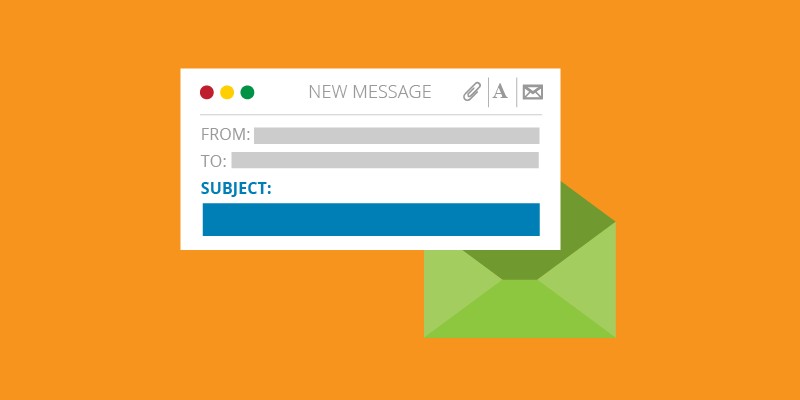This guide outlines how to check archived emails in Gmail, Outlook, Yahoo, Apple Mail and Thunderbird.
We all know the feeling of an overflowing email inbox, filled up with emails from weeks — or even months or years — previously. It is cluttered, distracting, soaks up storage space and can even make your email client run more slowly. The solution is to archive emails periodically and clean out your inbox.
How to write an email subject line
How to check archived emails
But what happens when you need to retrieve or check emails? No problem at all. To check archived emails, the process will vary slightly depending on the email service you use. Here are the steps for some of the most popular email services.
How to check archived emails in Gmail
- Open Gmail: Go to Gmail and log in to your account.
- Navigate to the ‘All Mail’ Folder: On the left-hand side, scroll down and click on “More” to expand the menu.
- Then click on “All Mail.” This folder contains all of your emails, including archived ones.
- Search for Specific Emails: You can use the search bar at the top to look for specific emails by keyword, sender, date, etc.
How to check archived emails in Outlook (formerly Hotmail)
- Open Outlook: Go to Outlook and log in to your account.
- Navigate to the Archive Folder: On the left-hand side, you will see a list of folders. Click on “Archive” to view your archived emails.
- Search for Specific Emails: Use the search bar at the top to search for specific emails.
How to check archived emails in Yahoo Mail
- Open Yahoo Mail: Go to Yahoo Mail and log in to your account.
- Navigate to the Archive Folder: On the left-hand side, click on “Archive” to view your archived emails.
- Search for Specific Emails: Use the search bar at the top to search for specific emails.
How to check archived emails in Apple Mail (iCloud)
- Open iCloud Mail: Go to iCloud Mail and log in to your account.
- Navigate to the Archive Folder: On the left-hand side, click on “Archive” to view your archived emails.
- Search for Specific Emails: Use the search bar at the top to search for specific emails.
How to check archived emails in Thunderbird
- Open Thunderbird: Launch Thunderbird on your computer.
- Navigate to the Archive Folder: In the left-hand pane, click on the account you want to check, then click on the “Archives” folder.
- Search for Specific Emails: Use the search bar at the top to search for specific emails.
How to validate your email database and grow it
How to check archived emails using other email services
If you are using a different email service or client, the process should be somewhat similar: look for an “All Mail” or “Archive” folder and use the search functionality to find specific emails.
Why you should archive emails
Archiving emails is considered good practice for several reasons. Overall, archiving emails helps to maintain an organized, efficient, and secure email environment, enhancing productivity and ensuring important information is preserved and accessible.
1. Organizational Efficiency
- Clutter Reduction: Archiving helps to reduce clutter in your primary inbox, making it easier to focus on important and new messages.
- Improved Searchability: Archived emails can still be searched and accessed when needed, helping to keep the inbox streamlined without losing access to important information.
2. Data Management and Storage
- Space Management: Many email services provide a limited amount of storage space. Archiving helps manage this space by moving older or less frequently accessed emails out of the primary inbox without deleting them.
- Backup: Archiving serves as a backup for important emails, ensuring that they are preserved and can be retrieved if needed.
3. Improved Performance
- Email Client Performance: Keeping a large number of emails in your inbox can slow down the performance of your email client. Archiving helps improve the speed and responsiveness of your email application.
4. Compliance and Record-Keeping
- Regulatory Compliance: In many industries, maintaining an archive of emails is necessary for compliance with legal and regulatory requirements.
- Audit Trail: Archived emails provide a historical record that can be useful for audits, legal disputes, or tracking the history of communication.
5. Security and Privacy
- Enhanced Security: By archiving and moving sensitive emails out of the main inbox, you can reduce the risk of unauthorized access or accidental deletion.
- Data Privacy: Archiving emails can also help manage data privacy, ensuring that sensitive information is stored securely and only accessible when needed.
6. Better Focus and Productivity
- Reduced Distractions: A clean inbox helps to minimize distractions, allowing you to focus on current tasks and prioritize more effectively.
- Task Management: Archiving emails related to completed tasks can help you stay organized and keep track of what has been done versus what still needs attention.