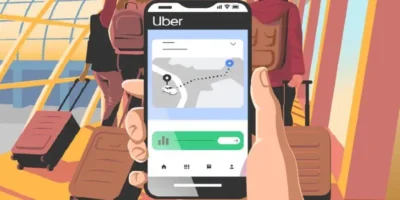Outlines how to change default Google account settings on your computer or on your smartphone, with easy steps to follow and also set the default Gmail account.
If you are logged into several Google accounts at the same time, you can select a standard account that is always automatically selected for Google services such as search, Gmail or Analytics. We’ll show you how to do it.
If you have multiple Google accounts, you can log into them at the same time. They will then be listed one below the other on the Google website after clicking on your profile picture in the top right corner. Often there is the word S tandard behind an account . If you then call up a Google service from your browser, such as Google Search, Analytics, Adwords, Gmail or Inbox, it will automatically open under your standard Google account.
If you don’t want to switch to a specific Google account every time using the profile picture in the top right corner, you can change the default Google account.
How to change default Google account on a computer
Note: You need the username and password of your Google accounts for the method.
To change your default Google account, do the following:
- Open the Google website .
- Click on your profile picture in the top right corner.
- Click on the button Logout . You are now signed out of all Google accounts.
- Click above right on the button Login .
- First select the Google account that you want to set as the default account.
Note: If the correct account is not displayed, click on the text Add account below and enter the associated username.First log in to the Google account that you want to set as the default. - Now enter the password for the account and click on the button Login . You have just determined your standard account.
- Now add the remaining accounts by clicking on your profile picture in the top right again and selecting the Add account button . Repeat this step until you are logged into all of your Google accounts again. The password is requested for all accounts.
Then you can check which is your current standard account.
Find out your default Google account
To find out your current default Google account, you can simply open the Google search window. The account displayed at the top right next to the profile picture is then your current standard account.
Find more technology and software guides, tips and advice
For Gmail
For Gmail it’s very simple, what you did with Google Chrome from your PC will automatically sync with your Gmail account. Once you try to sign in to Gmail, the new account that you saved and that was automatically set as the default account will be the account that is in Gmail by default.
How to change default Google account on your phone
For Chrome
Setting your default Gmail account in Chrome or Gmail is just as easy as it is on PC, but a little complicated. The PC is much simpler because it has a big screen and all of the options available are accessible.
1. Download and open Google Chrome on your mobile device.
2. Look for “www.google.com” in a new tab.
3. Click the account picture icon in the upper right corner of your Google page.

4. Click on “Manage Accounts” and you will be taken to another screen.

5. Click “Add Account” or the “Add” button next to “Add Account” and add your new Gmail account.
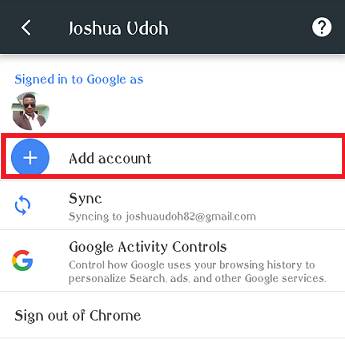
6. Wait for your phone to finish searching for information. Then enter your account details in the appropriate areas and continue.
Once that’s done, the new account will be added to your new Gmail account automatically when working with Gmail on your phone through Chrome. This is basically my easy way to set or change the default Gmail account for Chrome or Gmail for PC and Phone.
For Gmail
Well, what you did in Google Chrome on your phone, in most cases, your Gmail account may not be played back or synced with the Gmail app on your phone. To make sure that your new Gmail account is activated in the Gmail app, you’ll need to access your Gmail app and add the new account. A few steps below will help you with that.
1. Open your Gmail app on your phone.
2. Click the menu button in the left corner of your screen.
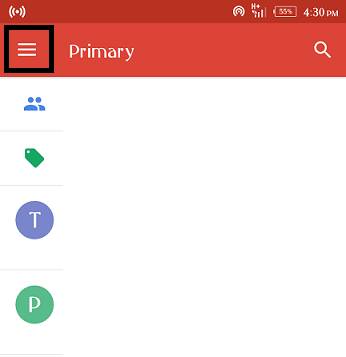
3. Swipe up to view the following options.
4. Click Settings, then click Add Account to add your new Gmail account.
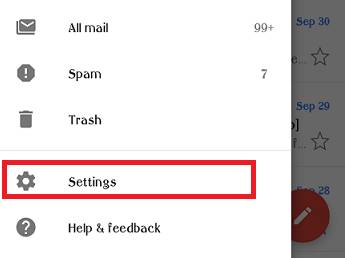
5. Set up your account in the settings of the Gmail app in which you want to set up emails. Click on “Google” to add the new Gmail account.
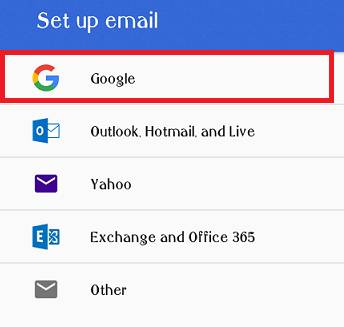
6. Wait for your mobile phone to finish checking for information. Enter your new account details as usual, then continue.
If you haven’t created a new Google Account yet, you can create a new Google Account below if you don’t already have one.
Create a Google account: step by step
You can set up a new Google account in just a few steps. In the following guide to find out how the registration or a notebook via a PC works. With a tablet or smartphone, a tap of the finger replaces a click. The creation of a Google account is free of charge.
Note: Children under the age of 13 cannot create their own Google Account. So that they can still use their own smartphones and tablets, there is Google Family Link , which parents use to manage the account.
How to create your Google Account:
- Go to page create a Google Account .
- Enter your first name and last name one. You can of course also choose a pseudonym.
- If you want to set up a Gmail address, i.e. an account with Google’s mail service, then enter a name (without spaces) under Username , which then represents your Gmail alias, for example “max.mustermann”. Alternatively, you can use an existing email address. Click on for my current e-mail address to use instead . You can’t do without an email address.
- Assign a password that you type in twice to avoid possible typing errors.
- Click on Next .
- Providing a phone number and an email address for account recovery on the following page is optional. However, they ensure more security in the worst-case scenario.
- Give your date of birth one, as some Google services require a certain age. Your age is not visible to other users without your permission.
- Specifying your gender is optional. Choose where appropriate, I will not answer that .
- Click on Next .
- Agree to the terms of use displayed by ticking the boxes at the end with a click.
- Finally, click on Create Account .
Summary
In the end, setting and changing the default Gmail account on Chrome or Gmail on my PC and cell phone is pretty easy. Follow the steps below to set up multiple Gmail accounts on your PC and phone as well. Thank you for looking at this article. I hope you understood everything I said and are using it to make switching your Gmail account as easy and quick as possible.