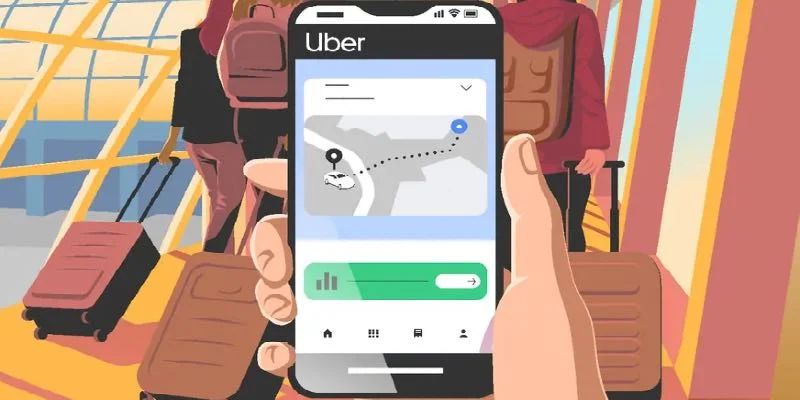This guide outlines how to cancel an Uber trip, with a step-by-step process and what to watch out for!
When we explain what Uber is, it’s best to look past the cars and focus on the clever technology behind it. Simply put, Uber is a technology company that runs the world’s largest digital network for transportation and delivery. Think of it not as a taxi company or a restaurant owner, but as a digital matchmaker.
Instead of owning the assets — the cars, the motorbikes, or the food — Uber built a smartphone app that connects someone who needs a service (the rider or customer) with an independent person offering that service (the driver or delivery person). It essentially replaced the old taxi-dispatcher system with an algorithm.
For the Rider: When you tap the button in the app, Uber’s algorithm finds the nearest available driver, calculates the fare, handles the payment digitally, and allows you to track the entire journey in real time.
For the Driver: They are independent contractors who use their own cars and decide when and where they want to work. This model is a core example of the “gig economy.”
How to cancel an Uber trip
Even though the Uber app is incredibly convenient, sometimes things happen, and you need to cancel a trip. There are typically two main categories of reasons why this becomes necessary: situational issues and issues with the driver or vehicle.
1. Situational Reasons (On the Rider’s Side)
The most common reasons for cancelling stem from a change in your own plans or environment:
You Found Another Ride: You might have been ordering an Uber as a backup, and your friend or family member arrived first. This often happens if you’re trying to leave a busy location.
The Wait Time is Too Long: If you’re running late, or the estimated arrival time suddenly jumps up after you booked, you might decide to try a quicker option, like hailing a traditional taxi or jumping on a bus or train.
You’re in the Wrong Spot: Sometimes, the app misidentifies your exact location, or you realise you ordered the ride to the wrong street corner. It’s often quicker and easier to cancel and re-book from your actual spot than to try and communicate the change to the driver.
Your Plans Changed Instantly: You might get a call that cancels the meeting you were heading to, or you suddenly realize you forgot your wallet inside!
2. Issues with the Driver or Vehicle
Sometimes, the need to cancel arises from problems related to the match you received:
The Driver Isn’t Moving: You look at the map and see the driver has accepted your trip, but their car icon isn’t budging, or they are driving in the opposite direction. This often indicates they accepted the ride accidentally or are having trouble locating you.
Unsafe or Incorrect Pickup: The driver may call or text with a strange message, or you might spot the car and realize the license plate or car model doesn’t match the details in the app, which can feel unsafe.
The Driver Asked You to Cancel: This is a tricky one. Occasionally, a driver will call and ask you to cancel the trip for them (usually because they are stuck in traffic or received a better booking). While you should generally avoid doing this — as it places the cancellation fee risk on you — it can lead to a messy situation where you decide to cancel just to move on.
Steps for how to cancel an Uber trip
The good news is that Uber usually allows a short grace period (typically 2 to 5 minutes) where you can cancel for free. After that, you usually incur a small cancellation fee to compensate the driver for their time and fuel spent heading toward you.
The important thing to remember in knowing how to cancel an Uber trip is that you generally have to cancel the trip through the app itself — you can’t just call the driver and tell them.
Here are the simple steps in how to cancel an Uber trip once it’s been booked and accepted by a driver:
1. Find the Trip Card
- As soon as your trip is confirmed, the main screen in the Uber app changes to show a large digital card at the bottom. This card displays the driver’s name, car type, and how far away they are.
- Tap on the card or the driver’s picture to expand the trip details.
2. Locate the Cancel Button
- Once the trip card is expanded, you’ll see several options, usually including the driver’s phone number and the emergency feature.
- Look for a distinct button, usually placed clearly on the screen, that says “Cancel Trip” or just “Cancel.”
3. Confirm the Cancellation
- Uber will almost always ask you to confirm your decision, often with a quick pop-up window.
- The app will typically show you a message that says something like, “Are you sure you want to cancel?”
- Tap “Cancel Trip” again to finalise the action.
4. Check for a Fee (The Important Part!)
- Once the cancellation is processed, the app will immediately tell you if you were charged a cancellation fee. If you cancelled quickly (usually within 2 to 5 minutes of booking, or if the driver hasn’t started moving toward you), you generally won’t be charged anything.
- If you cancelled too late (or if the driver has arrived and waited for you), a small fee is charged to your account to compensate the driver for their time and effort. And that’s it! The trip disappears from your screen, and you’re free to order another ride or make alternative plans.
Final words
Using the steps above, you now know how to cancel an Uber trip. Just remember: you have to do it from the app, and you should always check to see if you’ve been charged a cancellation fee!