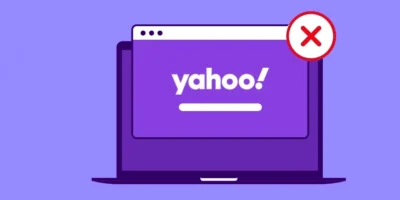Step-by-step guide for how to find lost AirPods outlines requirements for find them, and the different methods you can use.
Find more technology guides, tips and advice
You just had your AirPods, but now you can no longer find the wireless Apple headphones. Did you lose them on the way, did someone steal them or did they just slip into the sofa? Fortunately, you can locate the AirPods and hopefully find them again quickly.
CONTENTS
Overview
Requirements for the location of the AirPods
Locate AirPods: With the “Find My iPhone” app
Locating AirPods: On the computer
Play a tone to find the AirPods
How to find AirPods case
How to find lost AirPods: Overview
The AirPods are wireless headphones that you can connect to your iPhone, iPad, Mac or other devices via Bluetooth. If you lose them, you can locate them by following one of the methods below for how to find lost AirPods. There are a few requirements for this: They must be connected via Bluetooth and within range and they must not be empty or in the closed case.
Furthermore, the location only works if the Apple service “Find my iPhone” is activated. You can then track the location of the headphones with the iOS app of the same name or in the browser via the iCloud. You can also make the AirPods beep from there.
Requirements for how to find AirPods
You can only track your Apple headphones if a few conditions are met:
- The AirPods must be connected via Bluetooth – i.e. within range of one of your Apple devices.
- The search only works if the mini headphones are not in their closed case.
- You need an active iCloud account.
- It is necessary that the “Find My iPhone” service has been activated before losing the AirPods. It doesn’t work in retrospect.
- Locate AirPods: With the “Find My iPhone” app
- When the AirPods are gone, you can have their location determined. Use the Find My iPhone app to search on the iPhone and iPad.
How to find lost AirPods: with the app
- When setting up your iPhone, you could install the app at the same time if you wanted. If you haven’t, you can now download it from the App Store .
- Then open the app and log in with your Apple ID and password.
- In the next step, your iPhone asks you to allow location access for the app – this is necessary for it to work. Tap Allow .
- Then you can use the function to send last location switch. The app then saves the last known location of your iPhone or the devices connected to it for up to 24 hours, even if the battery is empty. Tap this to activate .
- The app opens with a map. The round symbols on it show where your iPhone, iPad, AirPods or Apple Watch are located. You don’t need to set anything up, Apple will automatically locate all your devices when they are paired via Bluetooth.
- In the list under the card, tap AirPods from [your name] (or the name you gave your AirPods). A new view opens.
- Tap Actions and then select from the vehicle icon. You will then automatically switch to the “Maps” app and you will be shown the address where your AirPods are located. The app also shows the route and the distance to the location of your headphones in meters.
This is what the colored dots mean on your Apple devices
On the map in the “Find my iPhone” app, there are colored dots next to your Apple devices. They show the current status and you can use that in how to find lost AirPods:
- A blue dot marks the device you are currently using to search for your AirPods or other connected devices. If you use the app on the iPhone, the smartphone has a blue dot in front of the name.
- A green dot indicates that the AirPods or other Apple devices are currently connected to the device you are looking for.
- A gray dot means that the AirPods or other devices with your Apple ID are either turned off or need to be charged. It may also be that they are out of range.
- Maybe you just misplaced one of the AirPods, or even both in different places? Then it is important to know: On the map in the “Find My iPhone” app is only the location of an earplug in each display . So if you only find one AirPod at the location that the app shows you, first put it in the charging case. Then reload the map in the app and find the second AirPod.
If your AirPods cannot be located via the app, there can be various reasons:
- Your AirPods are out of range.
- Your battery is dead.
- The headphones are in the case.
- In this case, you can see a gray point in front of your AirPods in the device list . The app then shows when and where the headphones were last connected.
In most cases it is possible to get information about the last location the headphones were connected to for up to 24 hours. You can also see when they were last online. Were the AirPods more disconnected than 24 hours, you see the indication Offline . You can then tap Notify me when found . When the device is back online, you will receive an e-mail at the address that is stored with your Apple ID.
Locating AirPods: On the computer
You can also use the browser to find your AirPods on any computer. You use iCloud for this. This is how it works:
- Go to the iCloud page and sign in with your Apple ID and password.
- Click the iPhone Search box . A map with all your connected Apple devices will appear.
- The AirPods automatically appear on the map: with a green dot if they are currently connected, otherwise with a gray marking.
Play a tone to find the AirPods
You use the Find My iPhone app or iCloud to determine that your AirPods must be somewhere nearby. Still can’t find it? If they fall behind a shelf or are hidden somewhere in your bed, you can just play a sound – and discover them more easily.
Play sound via the “Find my iPhone” app
- In the app “Find My iPhone” tap on the list of the map on the field AirPods by [your name]. A detailed map opens.
- Tap the bottom of actions and then play sound .
- For two minutes, the headphones emit a series of high-pitched beeps that gradually get louder.
- Have you discovered the AirPods, you type in the app to stop playback . If you need more time, you start the sound again.
- If only one of the two Airpods has appeared, you can mute the headphones you have found so that you can hear the missing headphones better. Touch, see the “Find My iPhone” app at the bottom either mute the left or right mute – depending on which ear plugs you’ve already found.
Play sound via the iCloud in the browser
- Log in as described above in the browser with iCloud and go to iPhone search .
- Click the AirPods icon. Alternatively , select All Devices at the top, find the AirPods in the list and click on them. A new small window will then open in the top right of your browser.
- Here you click on play sound – and the AirPods will start beeping.
How to find AirPods case if they are offline
If you’ve left the AirPods case somewhere and they’ve run out of battery, your AirPods will be offline. If you’ve never used Find my iPhone, the AirPods will show up as offline the first time you try to find them after losing them. But not all is lost. You can still navigate to the last location they were found online.
Step 1: Open the Find my iPhone app and tap on the AirPods from the list.
Step 2: If they’re showing a grey dot, this means they’re offline. But you’ll still be able to see the last location on the map. You can tap on the Car button to navigate to their last known location. When AirPods are offline, you can’t play a sound on them.
Step 3: Once you reach the location of the AirPods, you’ll have to find them the old fashioned way – look for them.
What to do if the headphones finally cannot be found
If you can not find your AirPods, you turn to the Apple Support . Here you can request a replacement for the lost headphones for a fee. For this you need the serial number of your AirPods. You can find them in three different places:
- On the inside of the case lid
- On your iPhone under Settings > General > Info > AirPods by [your name]
- Outside on the original packaging of the Apple headphones
 Nathan James lives for gaming, and is a fan of everything from vintage Pong to the latest virtual reality games. He also loves to tinker with hardware in that never-ending search for more power and speed.
Nathan James lives for gaming, and is a fan of everything from vintage Pong to the latest virtual reality games. He also loves to tinker with hardware in that never-ending search for more power and speed.